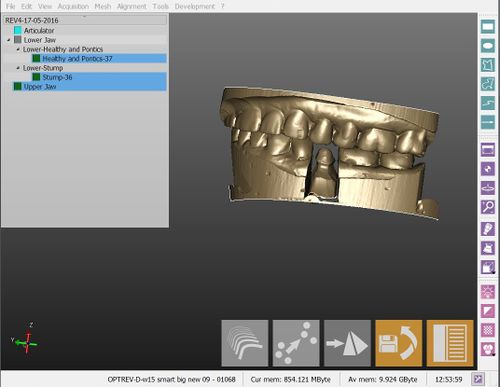Difference between revisions of "Interface"
(Marked this version for translation) |
|||
| (10 intermediate revisions by 3 users not shown) | |||
| Line 1: | Line 1: | ||
| − | + | {{Language bar}} | |
| + | {{DISPLAYTITLE:Open Tech Dental Wiki|noerror}} | ||
<translate> | <translate> | ||
| − | <!--T: | + | == Main Interface == <!--T:9--> |
| − | |||
| − | + | <!--T:10--> | |
| − | Here | + | Here below the Main Interface of OpticalRevEng Dental is displayed. |
| − | <!--T: | + | <!--T:11--> |
| − | + | {{Screenshot|Dental_3.5_main interface.JPG}} | |
| − | <!--T: | + | <!--T:12--> |
OpticalRevEng Dental interface is composed by 4 main parts: | OpticalRevEng Dental interface is composed by 4 main parts: | ||
| − | |||
| − | |||
| − | |||
| − | |||
| − | <!--T: | + | <!--T:13--> |
| − | + | * A [[Interaction|3D View]], in the center of the screen, displays the current object. | |
| + | * A [[Project_Tree|Project Tree]], on the top-left corner, shows all the available project data. | ||
| + | * A [[Main_Toolbar|Main Toolbar]], on the bottom-right corner, shows the main functions connected to the current object. | ||
| + | * Some [[Support_Toolbars_And_Menus|Support Toolbars And Menus]], which can be hidden along the border of the 3D View. | ||
| − | + | <!--T:14--> | |
| − | + | Every part of the Main Interface has a link that can be checked. | |
| − | <!--T: | + | == Other Components == <!--T:15--> |
| − | |||
| − | <!--T: | + | <!--T:16--> |
| − | + | At the top of the window there is a ''menu bar'' where all the single tools are available. These tools are also available in the Support Toolbars. | |
| + | |||
| + | <!--T:17--> | ||
| + | At the bottom of the window there's an ''information bar'' with the Serial Number of the connected scanner, some memory information and an ''Option Button'' | ||
</translate> | </translate> | ||
| + | {{Navigation|OpticalRevEngDental|Interaction}} | ||
Latest revision as of 12:46, 16 June 2016
Main Interface
Here below the Main Interface of OpticalRevEng Dental is displayed.
OpticalRevEng Dental interface is composed by 4 main parts:
- A 3D View, in the center of the screen, displays the current object.
- A Project Tree, on the top-left corner, shows all the available project data.
- A Main Toolbar, on the bottom-right corner, shows the main functions connected to the current object.
- Some Support Toolbars And Menus, which can be hidden along the border of the 3D View.
Every part of the Main Interface has a link that can be checked.
Other Components
At the top of the window there is a menu bar where all the single tools are available. These tools are also available in the Support Toolbars.
At the bottom of the window there's an information bar with the Serial Number of the connected scanner, some memory information and an Option Button