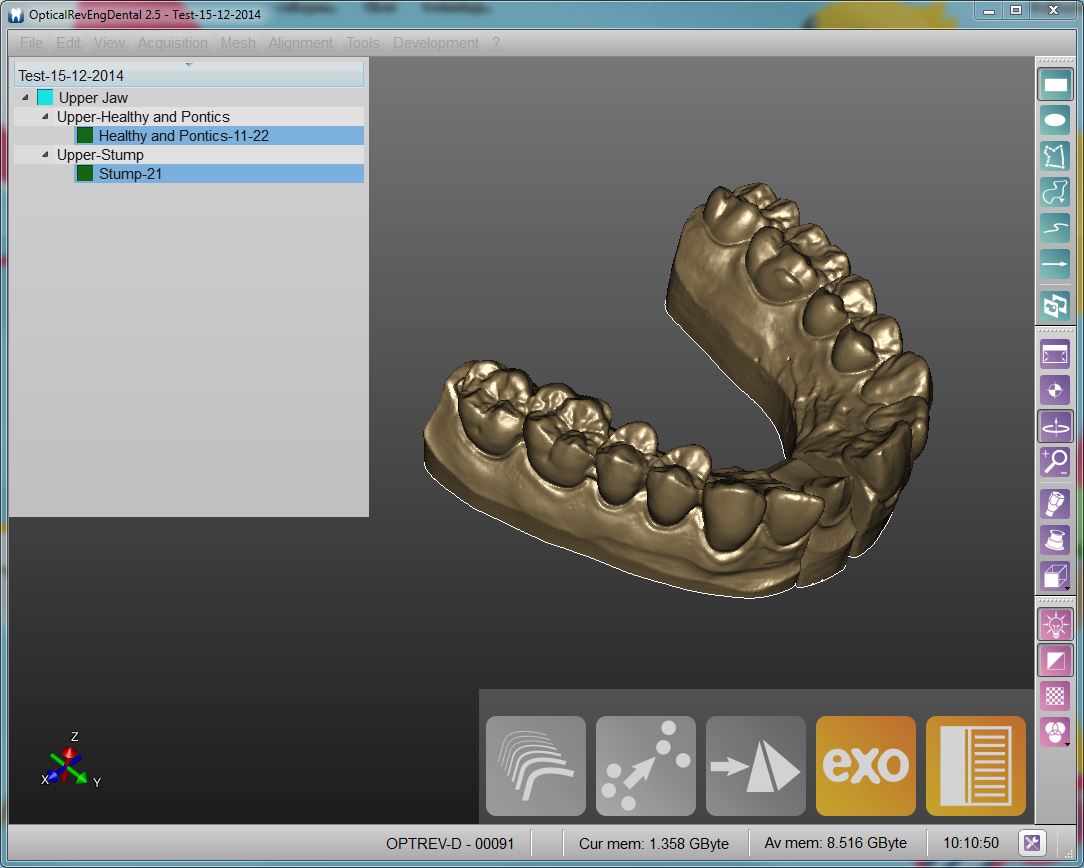Difference between revisions of "Interface"
| Line 12: | Line 12: | ||
* A [[Project_Tree|Project Tree]] on the Top-Left corner with all the project data available | * A [[Project_Tree|Project Tree]] on the Top-Left corner with all the project data available | ||
* A [[Main_Toolbar|Main Toolbar]] on the Bottom-Right with the main functions of the current item exposed | * A [[Main_Toolbar|Main Toolbar]] on the Bottom-Right with the main functions of the current item exposed | ||
| − | * Some [[ | + | * Some [[Support_Toolbars_And_Menus|Support Toolbars And Menus]] that can be hidden along the border of the 3D View |
You can check the specific page for every part of the Main Interface. | You can check the specific page for every part of the Main Interface. | ||
Revision as of 16:36, 23 July 2015
Main Interface
Here you can see the Main Interface of OpticalRevEng Dental.
The OpticalRevEng Dental interface is composed by 4 main parts:
- A 3D View in the center with the current item displayed
- A Project Tree on the Top-Left corner with all the project data available
- A Main Toolbar on the Bottom-Right with the main functions of the current item exposed
- Some Support Toolbars And Menus that can be hidden along the border of the 3D View
You can check the specific page for every part of the Main Interface.
Other Components
At the top of the window you can see a menu bar where all the single tools are available. Theese tools are the same you can find in the Support Toolbars.
At the top of the window there's a information bar with the Serial Number of the connected scanner, some memory information and an Option Button
Now you can return to the Main Page or take a look at the 3D View