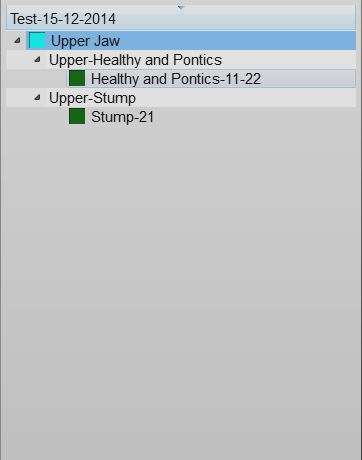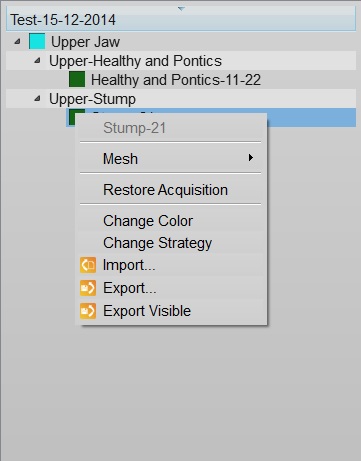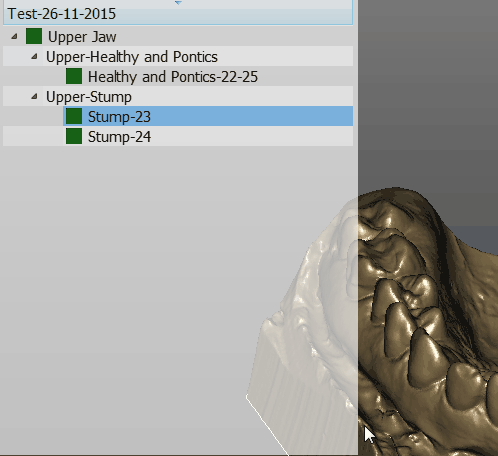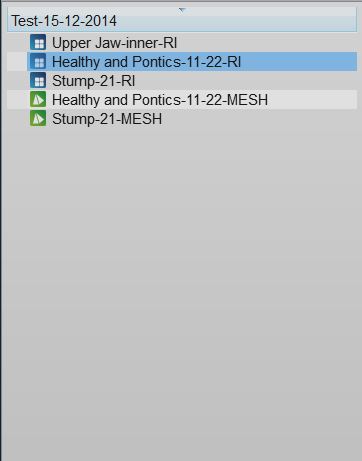Project Tree
專案樹狀圖
軟體介面的左上角是該專案的管理面板,它包含所有獲取和修改的數據。
結構化與自由模式的專案樹狀圖是不同的.
結構化專案
這張圖片顯示一個結構化樹狀圖的例子:
數據狀態與選擇
專案的每個物件都有3種不同的狀態,每種狀態都有不同的顏色框標記:
- 沒有數據 (灰框): 這個元件是專案要完成的但沒有可用的數據. 這個元件需要導入或掃描.
- 已獲得 (籃框): 這是一個 已獲得 的元件. 可以將此數據與該專案的其他部分對齊,編輯或轉換成網格格式.
- 網格化 (綠框): 這是一個 已轉換成網格 的元件. 可以編輯此數據並導出.
您可以在專案樹狀圖上操作這些:
- 在元件上左擊點選
- 按下 CTRL 並左擊以增加點選元件
- 在點選元件上右擊以打開 元件背景選單
- 在表外左擊以清除目前選項
所有選擇的元件將顯示在3D視圖上,軟體會激活主工具列 與支援工具列選單上瑜目前元件上所有可操作的選項.
訊息被布置成樹狀,每一個元件都能有"子"元件.這種設計能表現出專案資訊的從屬.例如一個單一的基牙是顎的一部分,所以他就是顎的子元件.當軟體要求"對齊"基牙於其他的項目時,它將在他的"母"元件上對齊.
背景選單
在專案樹狀圖的元件上右擊,將顯示背景選單:
The context menu shows:
- A Sub Menu with the tools for the selected element (Mesh, Acquisition)
- A Restore Acquisition button that will remove a mesh and recover the previous acquisition
- A Change Color button that will change the assigned color of this element, used in the 3D View
- A Change Strategy button that will change the scan and mesh strategy of this element
- An Import... button that will import an acquisition or mesh from the disk, in the supported formats
- An Export... button that will export the acquisition or mesh to the disk, in a supported format
- An Export Visible button that will merge and export all the current selected meshes in one single file
Drag And Drop
You can drag one element and drop it over a different one
The available actions will be:
- Clone to create a copy of this element
- Move To ... to clone the element and remove the original one
- Swap to swap the mesh or acquisition information of two elements
Free Project
This is a screenshot of a Free Project Tree
In the Free Project mode, the software has no way of knowing the dependencies between the data. So there's no tree, no children. Only a list of objects.
The objects can be of 2 types. Acqusitions (blue icon) or Meshes (green icon).
This project type usually works as the Structured Project.
The differences are:
- To create a copy of a data, it is necessary to open the context menu and select the Clone function.
- By dragging one element above another, it is possible to choose between:
- The Direct Alignment: action to automatically align the two elements.
- The Manual Alignment: action to manually align the two elements.