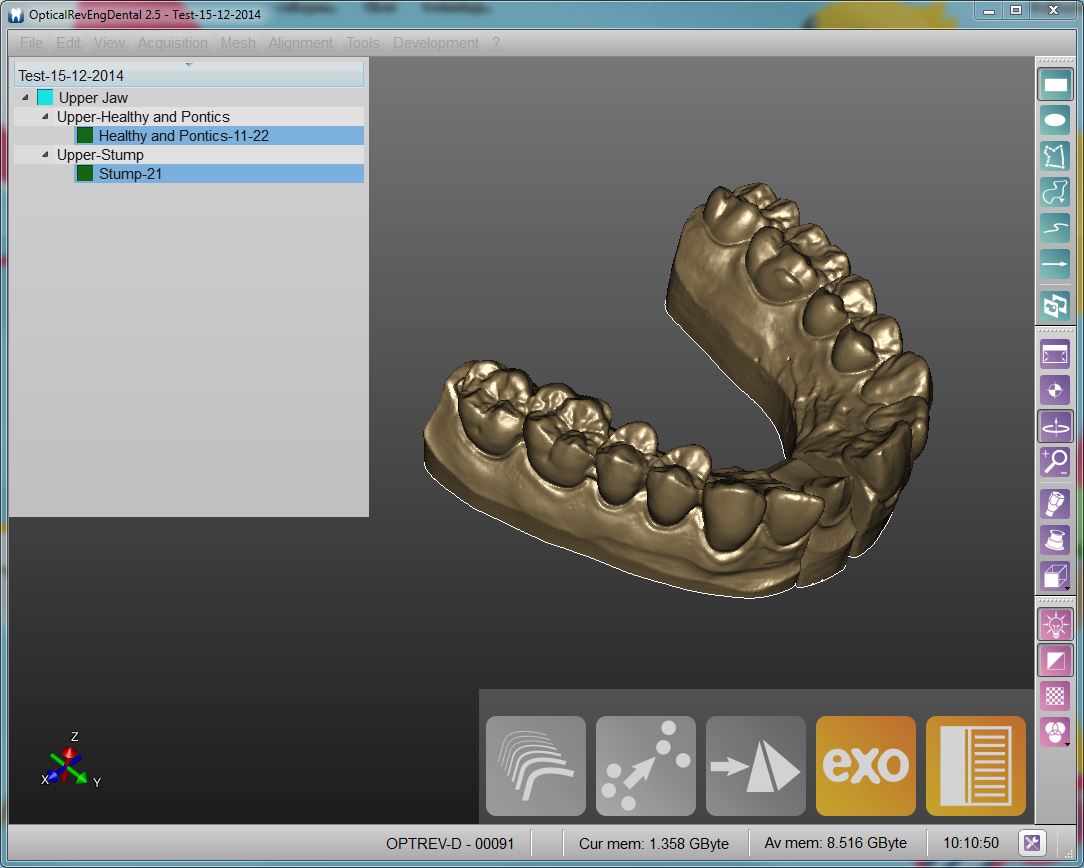Difference between revisions of "Interface/it"
(Created page with "Le pagine relative alle parti dell'Interfaccia Principale possono essere consultate seguendo i link.") |
(Created page with "==Componenti Aggiuntive==") |
||
| Line 16: | Line 16: | ||
Le pagine relative alle parti dell'Interfaccia Principale possono essere consultate seguendo i link. | Le pagine relative alle parti dell'Interfaccia Principale possono essere consultate seguendo i link. | ||
| − | == | + | ==Componenti Aggiuntive== |
At the top of the window there is a ''menu bar'' where all the single tools are available. These tools are also available in the Support Toolbars. | At the top of the window there is a ''menu bar'' where all the single tools are available. These tools are also available in the Support Toolbars. | ||
Revision as of 14:32, 4 September 2015
Warning: Display title "Open Tech Dental Wiki" overrides earlier display title "Interfaccia".
Interfaccia Principale
Nell'immagine sottostante viene mostrata l'Interfaccia Principale di OpticalRevEng Dental.
L'interfaccia di OpticalRevEng Dental è composta principalmente da 4 parti:
- La Vista 3D, nella parte centrale dello schermo, mostra l'oggetto su cui si sta attualmente lavorando.
- L'Albero Progetto, nell'angolo in alto a sinistra, mostra i dati diponibili nel progetto.
- La Barra degli strumenti principale, nell'angolo in basso a destra, mostra le funzioni principali dipsonibili per l'oggetto su cui si sta attualmente lavorando.
- Le Toolbar e Menù Secondari che possono essere nascosti ai lati della Vista 3D.
Le pagine relative alle parti dell'Interfaccia Principale possono essere consultate seguendo i link.
Componenti Aggiuntive
At the top of the window there is a menu bar where all the single tools are available. These tools are also available in the Support Toolbars.
At the bottom of the window there's an information bar with the Serial Number of the connected scanner, some memory information and an Option Button
It's possible to return to the Main Page or take a look at the 3D View paragraph.