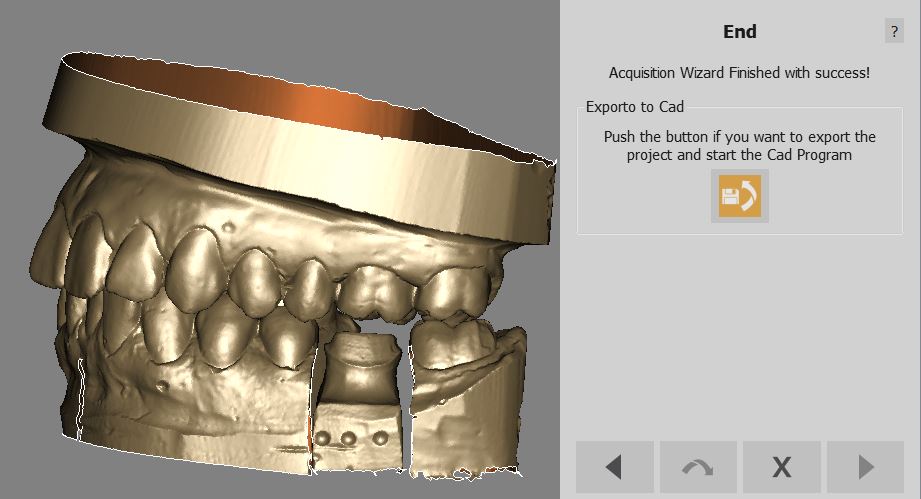Difference between revisions of "Wiz Export"
(Created page with "<languages/> <translate> {{DISPLAYTITLE:Wizard Export}} = Export = At this point all the data needed by the project have been: * Acquired * Aligned to the rest of the project...") |
|||
| Line 1: | Line 1: | ||
<languages/> | <languages/> | ||
| + | {{DISPLAYTITLE:Wizard Export}} | ||
<translate> | <translate> | ||
| − | + | ||
= Export = | = Export = | ||
| + | |||
At this point all the data needed by the project have been: | At this point all the data needed by the project have been: | ||
| + | |||
* Acquired | * Acquired | ||
* Aligned to the rest of the project | * Aligned to the rest of the project | ||
| Line 9: | Line 12: | ||
* Converted in mesh | * Converted in mesh | ||
* Aligned to the implant library if needed | * Aligned to the implant library if needed | ||
| + | |||
The software will show you all the project data and ask you if you want to export everything to the configured Cad program. <br /> | The software will show you all the project data and ask you if you want to export everything to the configured Cad program. <br /> | ||
What will happen when you click on the '''Export To Cad''' button depends on the project. You can read more in the [[Man_DataExport#Automatic_Export|Automatic Export]] page. <br /> | What will happen when you click on the '''Export To Cad''' button depends on the project. You can read more in the [[Man_DataExport#Automatic_Export|Automatic Export]] page. <br /> | ||
| Line 14: | Line 18: | ||
[[File:dental_2_5_wizExportToCad.jpg|center]] | [[File:dental_2_5_wizExportToCad.jpg|center]] | ||
| + | |||
</translate> | </translate> | ||
Revision as of 08:18, 29 July 2015
Export
At this point all the data needed by the project have been:
- Acquired
- Aligned to the rest of the project
- Cleaned of the unwanted parts
- Converted in mesh
- Aligned to the implant library if needed
The software will show you all the project data and ask you if you want to export everything to the configured Cad program.
What will happen when you click on the Export To Cad button depends on the project. You can read more in the Automatic Export page.
Or if you prefer you can close the wizard with the ![]() button and manually edit the meshes.
button and manually edit the meshes.