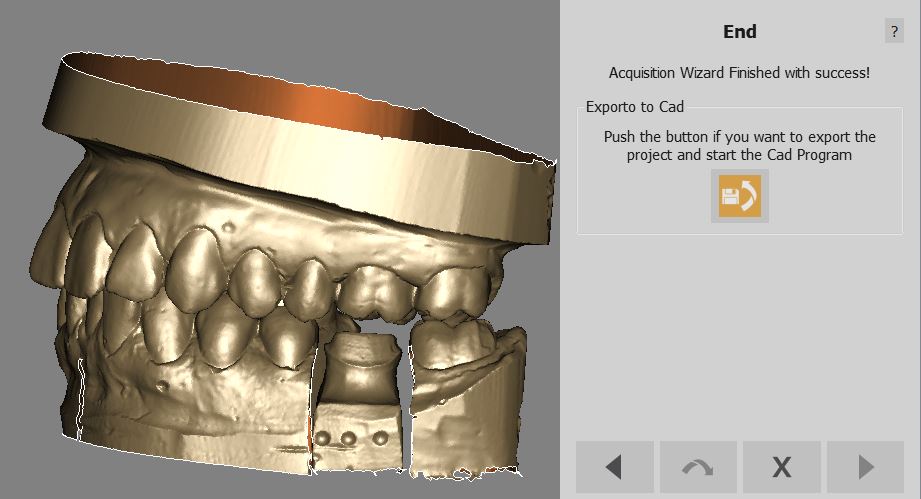Difference between revisions of "Wiz Export"
| Line 6: | Line 6: | ||
<!--T:2--> | <!--T:2--> | ||
| − | At this point all the data needed by the project has been: | + | At this point, all the data needed by the project has been: |
<!--T:3--> | <!--T:3--> | ||
| Line 12: | Line 12: | ||
* Aligned to the rest of the project | * Aligned to the rest of the project | ||
* Cleaned of the unwanted parts | * Cleaned of the unwanted parts | ||
| − | * Converted | + | * Converted into mesh |
| − | * Aligned to the implant library if needed | + | * Aligned to the implant library, if needed |
<!--T:4--> | <!--T:4--> | ||
| − | The software will display all the project data and ask to export everything to the configured | + | The software will display all the project data and ask to export everything to the configured CAD program. |
<!--T:6--> | <!--T:6--> | ||
| − | What will happen when clicking on the '''Export To | + | What will happen when clicking on the '''Export To CAD''' button depends on the project. Read more in the [[Man_DataExport#Automatic_Export|Automatic Export]] page. |
<!--T:7--> | <!--T:7--> | ||
| − | Alternatively, the | + | Alternatively, if the user wants to manually edit the meshes, the Wizard can be closed with the [[File:dental_2_5_wiz_quit.png|x35px]] button. |
<!--T:5--> | <!--T:5--> | ||
Revision as of 08:00, 2 September 2015
Export
At this point, all the data needed by the project has been:
- Acquired
- Aligned to the rest of the project
- Cleaned of the unwanted parts
- Converted into mesh
- Aligned to the implant library, if needed
The software will display all the project data and ask to export everything to the configured CAD program.
What will happen when clicking on the Export To CAD button depends on the project. Read more in the Automatic Export page.
Alternatively, if the user wants to manually edit the meshes, the Wizard can be closed with the ![]() button.
button.