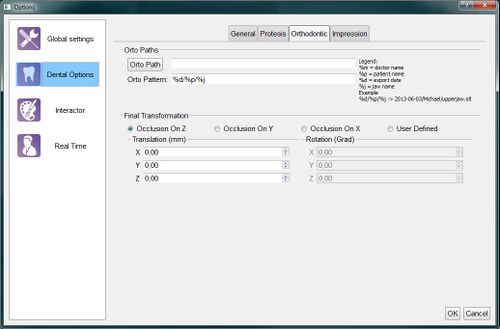Dental Options
Dental
This options section provides information on how the Step-By-Step wizard works, how to integrate the software with other CAD systems and how to configure the automatic export system for the structured projects.
Existem 5 subcategorias:
Geral
Na página Geral existem:
- A project management section with:
- Scanner Project : the path where the software saves all the projects created by the user
- Auto Save : if this option is checked, the software will automatically save the project after every main step (Acquisition, Alignment, Mesh Generation)
- Min RI sample number : the minimum number of points for an acquisition to be valid. Under the threshold, all the acquisitions will be automatically discarded
- The Multi-Die Parameters: standard parameters. It is suggested not to modify these parameters but to use the specific multi-die calibration instead.
- A wizard options section with:
- Check Articulator Alignment : if this option is checked, the software will show the result of the alignment with the articulation during the Step-By-Step Wizard
- Show Parallel Mesh Generation : if this option is checked, the software will show a function to generate the Meshes during the next scanning step and not at the specific Mesh Generation Step. This function is longer a valid option to speed up the project
- Stumps Manual Cut : if this option is checked, the software will show the user an additional Manual Cut step for every stump in the project
- Wizard Auto Cut, where the auto cut function can be enabled/disabled for every supported element
Prótese
Esta página configura como o software se integra com a plataforma CAD Exocad ou outro software CAD de Prótese. As configurações são:
- A Dental CAD section with:
- Implants : the path on the disk with all the implant libraries
- DentalCad : the Exocad DentalCadApp.exe path, used by the Auto Start Dental Cad feature
- Format : the format used by the software to export the meshes. For more information, check the Automatic Export page
- A Dental Number Settings section with an option to use the US (Universal) teeth numbering scheme instead of the default FDI numbering scheme
- A Final Trasformation section, better explained in the Final Transformation page
- Other Options like:
- Auto Start Dental Cad : if this option is checked, OpticalRevEng Dental will automatically start the CAD design after a succesful export to the Exocad CAD Platform
- Auto Close : if this option is checked, OpticalRevEng Dental will be automatically closed after a succesful export to the Exocad CAD Platform
- Separate Stumps : if this option is checked, every stump will be exported as a single file instead of being exported merged together with the rest of the jaw data
Ortodôntico, Scheletric and Impression
These three tabs are identical but applied to specific Structured Projects.
There are 2 sections:
- A seção de trajeto com:
- Trajeto : a pasta onde o software vai exportar os dados para este projecto específico. Se vazio, os dados serão exportados na pasta OpticalRevEng Projeto Dental
- Padrão : o diretório e o formato do nome do arquivo usado para salvar os arquivos no disco. Alguns caracteres especiais que começam com % serão substituídos por dados específicos provenientes do projeto, conforme mostrado na legenda.
- A seção Trasformação Final, melhor explicado no Final Transformação página