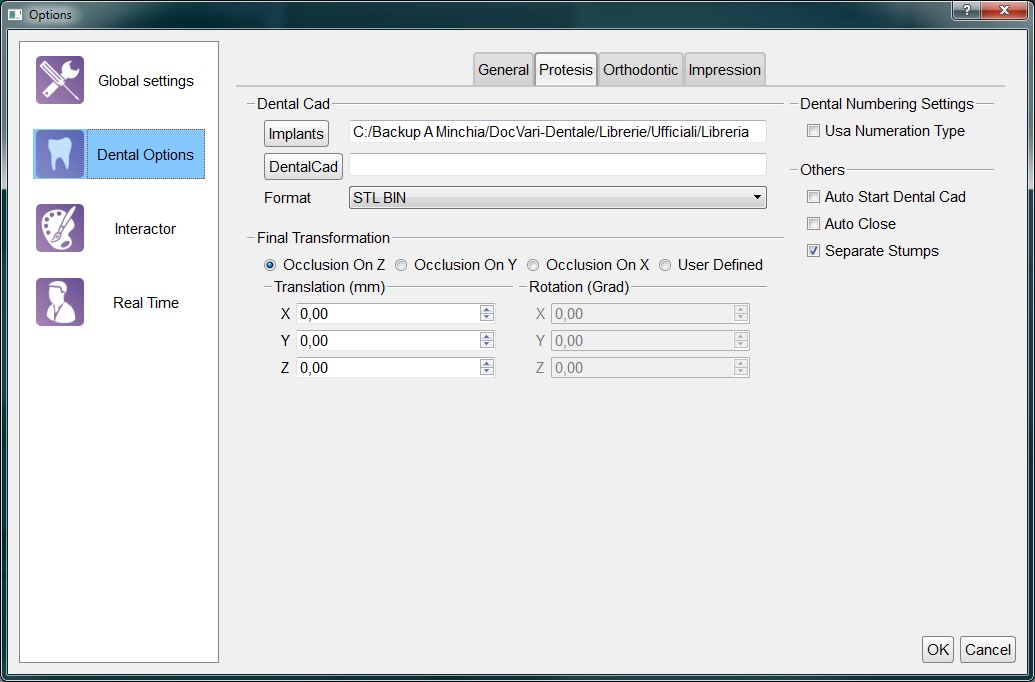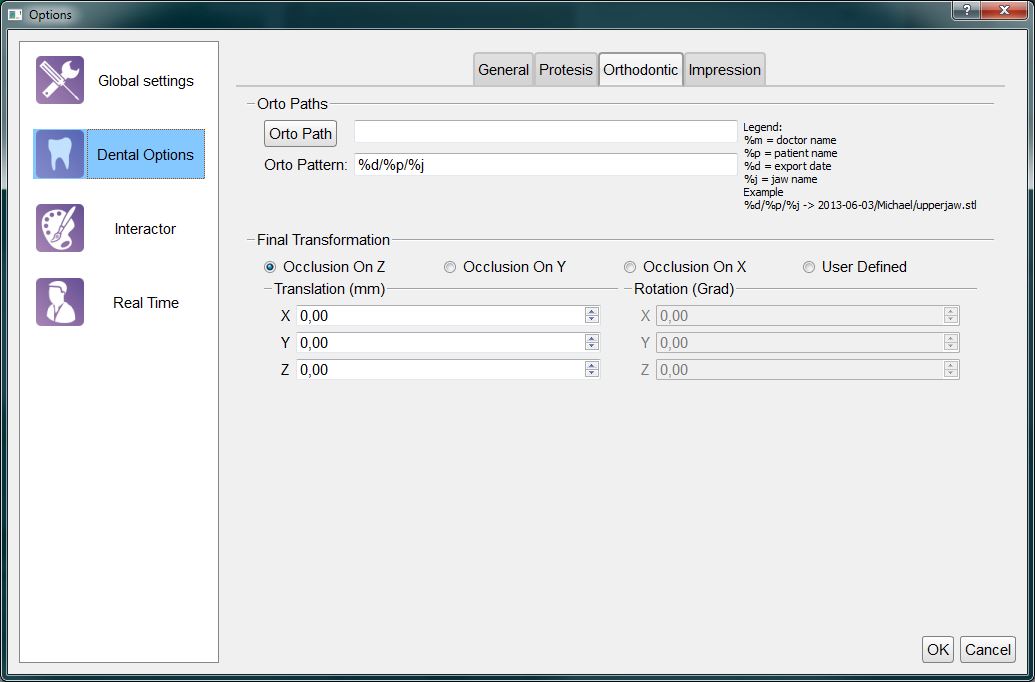Difference between revisions of "Dental Options Dental/pt-br"
(Created page with "==Prótese==") |
(Created page with "Esta página configura como o software se integra com a plataforma CAD Exocad ou outro software CAD de Prótese. As configurações são:") |
||
| Line 26: | Line 26: | ||
==Prótese== | ==Prótese== | ||
| − | + | Esta página configura como o software se integra com a plataforma CAD Exocad ou outro software CAD de Prótese. As configurações são: | |
* A Dental CAD section with: | * A Dental CAD section with: | ||
Revision as of 15:29, 18 September 2015
Warning: Display title "Dental Options" overrides earlier display title "Opções Dentais".
Dental
Esta seção de opções fornece informações sobre como o assistente passo-a-passo funciona, como integrar o software com outros sistemas CAD e como configurar o sistema de exportação automática para os 'projetos estruturados'
Existem 5 subcategorias:
Geral
Na página Geral existem:
- A seção de gerenciamento de projetos com:
- Projeto Escaner : o trajeto onde o software salva todo o projeto criado pelo usuário
- Salvamento Automático : Se esta opção estiver marcada, o software irá automaticamente salvar o projeto após cada etapa principal (Aquisição, Alinhamento, Mesh Generation)
- Min RI número da amostra : o número mínimo de pontos válidos para uma aquisição. Todas as aquisições que têm menos pontos serão automaticamente descartadas.
- Multi-Die Parametros: a melhor forma de lidar com os parâmetros multi-die é usar a calibragem automática específica
- A seção de opções do assistente com:
- Verifique Alinhamento do Articulador : Se esta opção estiver marcada, o software irá mostrar o resultado do alinhamento com a articulação durante o Passo a Passo do Assistente
- Mostra Geração de malhas paralela : Se esta opção estiver marcada, o software irá mostrar ao usuário uma antiga função que tentou acelerar o passo-a-passo do assistente gerando as malhas mais rapidamente possível e não no específico passo de geração de malha
- Corte manual de munhões : Se esta opção estiver marcada, o software irá mostrar ao usuário uma etapa adicional de corte manual para cada munhão no projeto
- Auto Corte do Assistente onde a função de corte automático pode ser ativada / desativada para cada elemento suportado
Prótese
Esta página configura como o software se integra com a plataforma CAD Exocad ou outro software CAD de Prótese. As configurações são:
- A Dental CAD section with:
- Implants : the path on the disk with all the implant libraries
- DentalCad : the Exocad DentalCadApp.exe path, used by the Auto Start Dental Cad feature
- Format : the format used by the software to export the meshes. You can read more in the Automatic Export page
- A Dental Number Settings section with an option to use the US (Universal) teeth numbering scheme instead of the default FDI numbering scheme
- A Final Trasformation section, better explained in the Final Transformation page
- Other Options like:
- Auto Start Dental Cad : if this option is checked, OpticalRevEng Dental will automatically start the CAD design after a succesful export to the Exocad CAD Platform
- Auto Close : if this option is checked, OpticalRevEng Dental will be automatically closed after a succesful export to the Exocad CAD Platform
- Separate Stumps : if this option is checked, every stump will be exported as a single file instead of being exported merged together with the rest of the jaw data
Orthodontic, Scheletric and Impression
This three pages share the same function but are applied to specific Structurated Projects.
There are 2 sections:
- A Path section with:
- Path : the folder where the software will export the data for this specific project. If empty, the data will be exported in the OpticalRevEng Dental Project folder
- Pattern : the directory and the file name format used to save the files on the disk. Some special characters starting with % will be replaced by specific data coming from the project, as shown in the Legend.
- A Final Trasformation section, better explained in the Final Transformation page