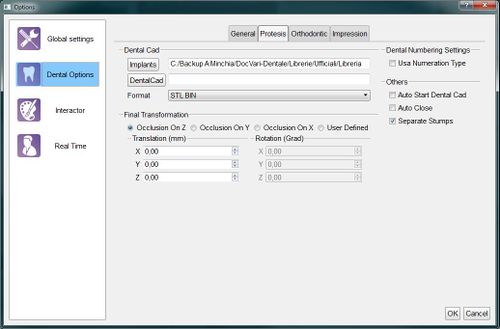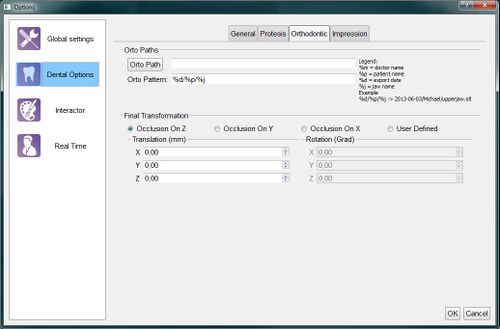Difference between revisions of "Dental Options Dental"
| Line 1: | Line 1: | ||
| − | + | {{Language bar}} | |
| − | {{DISPLAYTITLE:Dental Options}} | + | {{DISPLAYTITLE:Dental Options|noerror}} |
<translate> | <translate> | ||
=Dental= <!--T:1--> | =Dental= <!--T:1--> | ||
| Line 28: | Line 28: | ||
<!--T:7--> | <!--T:7--> | ||
| − | + | {{Screenshot|Dental_2_5_options_dental_general.jpg}} | |
==Prosthesis== <!--T:8--> | ==Prosthesis== <!--T:8--> | ||
| Line 48: | Line 48: | ||
<!--T:11--> | <!--T:11--> | ||
| − | + | {{Screenshot|Dental_2_5_options_dental_protesis.jpg}} | |
==Orthodontic, Scheletric and Impression== <!--T:12--> | ==Orthodontic, Scheletric and Impression== <!--T:12--> | ||
| Line 63: | Line 63: | ||
<!--T:15--> | <!--T:15--> | ||
| − | + | {{Screenshot|Dental_2_5_options_dental_ortho.jpg}} | |
</translate> | </translate> | ||
| + | {{Navigation|Dental_Options_Global|Dental_Options_Interactor}} | ||
Revision as of 10:08, 11 September 2015
Dental
This options section provides information on how the Step-By-Step wizard works, how to integrate the software with other CAD systems and how to configure the automatic export system for the structurated projects.
There are 5 sub-categories:
General
In the General Page there are:
- A project management section with:
- Scanner Project : the path where the software saves all the project created by the user
- Auto Save : if this option is checked, the software will automatically save the project after every main step (Acquisition, Alignment, Mesh Generation)
- Min RI sample number : the minimum number of points valid for an acquisition. All the acquisitions that have less points will be automatically discarded
- The Multi-Die Parameters: the best way to handle the multi-die parameters is to use the specific automatic calibration
- A wizard options section with:
- Check Articulator Alignment : if this option is checked, the software will show the result of the alignment with the articulation during the Step-By-Step Wizard
- Show Parallel Mesh Generation : if this option is checked, the software will show the user an old function that tried to speed-up the Step-By-Step Wizard generating the Meshes as soon as possible and not at the specific Mesh Generation Step
- Stumps Manual Cut : if this option is checked, the software will show the user an additional Manual Cut step for every stump in the project
- A Wizard Auto Cut where the auto cut function can be enabled/disabled for every supported element
Prosthesis
This page configures how the software integrates with the Exocad CAD Platform or other Prosthesis CAD software. The configurations are:
- A Dental CAD section with:
- Implants : the path on the disk with all the implant libraries
- DentalCad : the Exocad DentalCadApp.exe path, used by the Auto Start Dental Cad feature
- Format : the format used by the software to export the meshes. You can read more in the Automatic Export page
- A Dental Number Settings section with an option to use the US (Universal) teeth numbering scheme instead of the default FDI numbering scheme
- A Final Trasformation section, better explained in the Final Transformation page
- Other Options like:
- Auto Start Dental Cad : if this option is checked, OpticalRevEng Dental will automatically start the CAD design after a succesful export to the Exocad CAD Platform
- Auto Close : if this option is checked, OpticalRevEng Dental will be automatically closed after a succesful export to the Exocad CAD Platform
- Separate Stumps : if this option is checked, every stump will be exported as a single file instead of being exported merged together with the rest of the jaw data
Orthodontic, Scheletric and Impression
This three pages share the same function but are applied to specific Structurated Projects.
There are 2 sections:
- A Path section with:
- Path : the folder where the software will export the data for this specific project. If empty, the data will be exported in the OpticalRevEng Dental Project folder
- Pattern : the directory and the file name format used to save the files on the disk. Some special characters starting with % will be replaced by specific data coming from the project, as shown in the Legend.
- A Final Trasformation section, better explained in the Final Transformation page