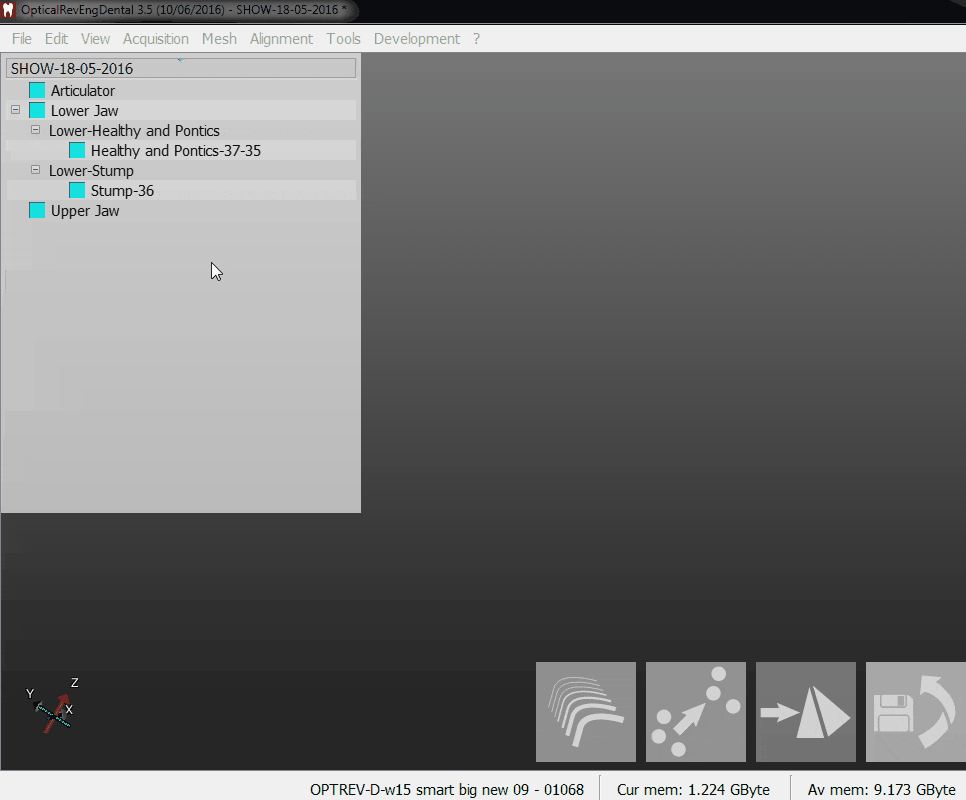Mesh Generation
Mesh Generation
After you have acquired all the objects from the scanner, and after you are sure that they are all in the correct position, you need to convert the acquisitions in meshes.
You need the meshes because the acquisitions are a type of data specific for the scan software, the mesh format instead is a good way to share information with other softwares.
Using the Step-By-Step Wizard the software will automatically generate all the needed meshes after the Project Check step.
If you work in a structured project outside the wizard you jast have to:
- Select from the project tree all the objects you want to convert in meshes
- Click the Mesh Generation button in the Main Toolbar
The software will then convert all the selected objects using each own object strategy to do the conversion.
What to generate
Not all the acquired data need to be converted. In the object, there are two different type of acquired data:
- Acquisition done only to have a position reference to align all the other elements (E.g. Full arch acquisition of a sectioned jaw, Articulation acquisition of a 2 jaws project, ...)
- Acquisition done with detail of only one of the element of the project later aligned to a position reference acquisition (E.g. Every die acquisition, Waxup acquisition, Gingiva acquisition, ...)
Only the second category of acquisition need to be converted. The acquisitions done only to have a position reference has to remain unconverted. In this way is possible to rescan other objects of the project and align them without the need to scan and realign everything.
Now that you know how to convert Acquisitions into Meshes you can return to the Main Page or continue to the Mesh Editing page