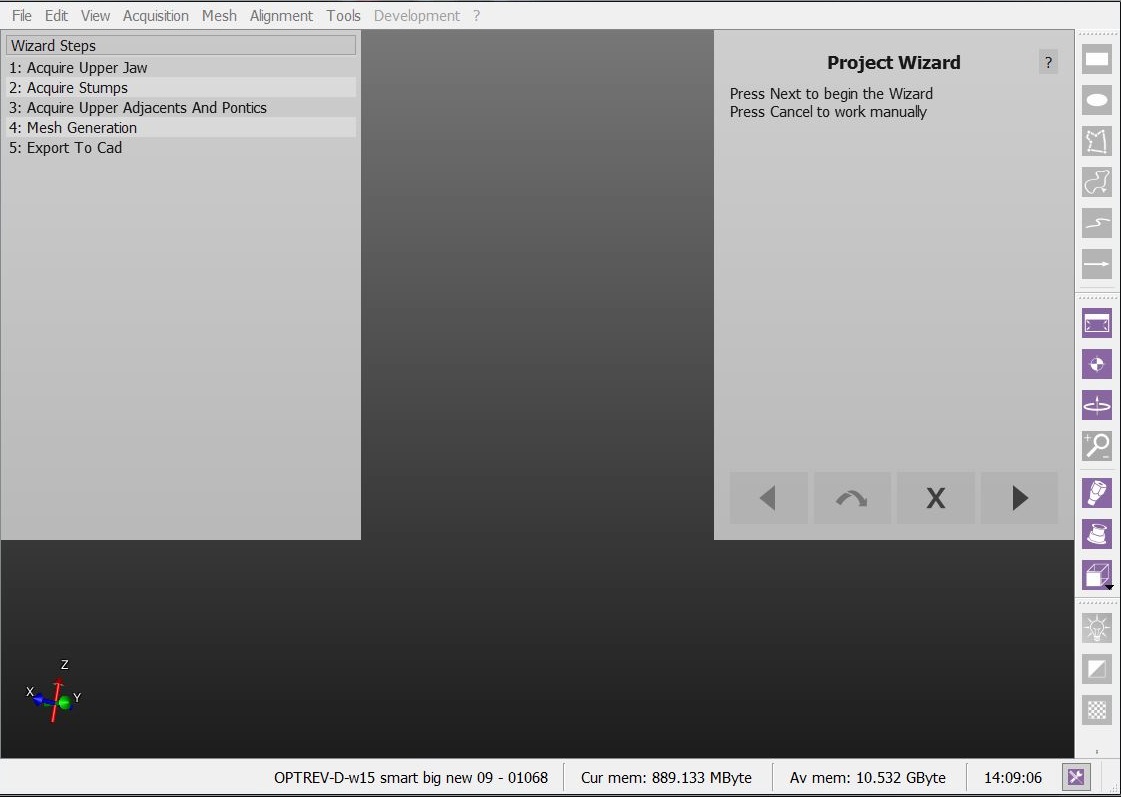Difference between revisions of "Wiz Introduction"
(Marked this version for translation) |
|||
| Line 6: | Line 6: | ||
<!--T:2--> | <!--T:2--> | ||
| − | When | + | When working in a '''Structured Project''' OpticalRevEng Dental can provide a wizard that will guide the user from the first scanner acquisition to the export of the data. |
== Wizard Interface == <!--T:3--> | == Wizard Interface == <!--T:3--> | ||
<!--T:4--> | <!--T:4--> | ||
| − | When | + | When launching the ''Wizard Mode'' the software interface changes: |
<!--T:5--> | <!--T:5--> | ||
| − | * The [[Main_Toolbar|Main Toolbar]] | + | * The [[Main_Toolbar|Main Toolbar]] disappears |
| − | * Instead of the [[Project_Tree|Project Tree]] | + | * Instead of the [[Project_Tree|Project Tree]] there is a Wizard Steps list that will remind the user of the completed and next steps. |
| − | * On the Top Right corner of the application | + | * On the Top Right corner of the application there is the Wizard itself that will guide the user and that can be handled with only 4 buttons |
*# [[File:dental_2_5_wiz_prev.png|x35px]] : To return to the previous wizard step | *# [[File:dental_2_5_wiz_prev.png|x35px]] : To return to the previous wizard step | ||
*# [[File:dental_2_5_wiz_skip.png|x35px]] : To skip the current step | *# [[File:dental_2_5_wiz_skip.png|x35px]] : To skip the current step | ||
| Line 31: | Line 31: | ||
<!--T:9--> | <!--T:9--> | ||
| − | The sequence of wizard steps depends on | + | The sequence of wizard steps depends on each specific project. It follows this logic: |
<!--T:10--> | <!--T:10--> | ||
| Line 38: | Line 38: | ||
## [[Wiz_BaseCutAndAutoCleaning|Clean the acquisition from the support holder and duplicated data]] | ## [[Wiz_BaseCutAndAutoCleaning|Clean the acquisition from the support holder and duplicated data]] | ||
## [[Wiz_Align|Align the acquisition to the rest of the project and check the alignment if needed]] | ## [[Wiz_Align|Align the acquisition to the rest of the project and check the alignment if needed]] | ||
| − | # [[Wiz_ProjectCheck|Let the user | + | # [[Wiz_ProjectCheck|Let the user checks that all the information is aligned correctly]] |
# Generate the neede meshes | # Generate the neede meshes | ||
# [[Wiz_ImplantAlign|Align the implants]] | # [[Wiz_ImplantAlign|Align the implants]] | ||
Revision as of 13:23, 26 August 2015
Step-By-Step Wizard
When working in a Structured Project OpticalRevEng Dental can provide a wizard that will guide the user from the first scanner acquisition to the export of the data.
Wizard Interface
When launching the Wizard Mode the software interface changes:
- The Main Toolbar disappears
- Instead of the Project Tree there is a Wizard Steps list that will remind the user of the completed and next steps.
- On the Top Right corner of the application there is the Wizard itself that will guide the user and that can be handled with only 4 buttons
For the entire wizard all the other tools will be locked. All the interactions will pass by the Wizard Panel on the top right of the screen
Wizard Sequence
The sequence of wizard steps depends on each specific project. It follows this logic:
- Acquire all the required data from the scanner
- After every single acquisiton:
- Let the user checks that all the information is aligned correctly
- Generate the neede meshes
- Align the implants
- Export to the cad
Next
You can now return to the Main Page or continue to the Wizard Acquisition.