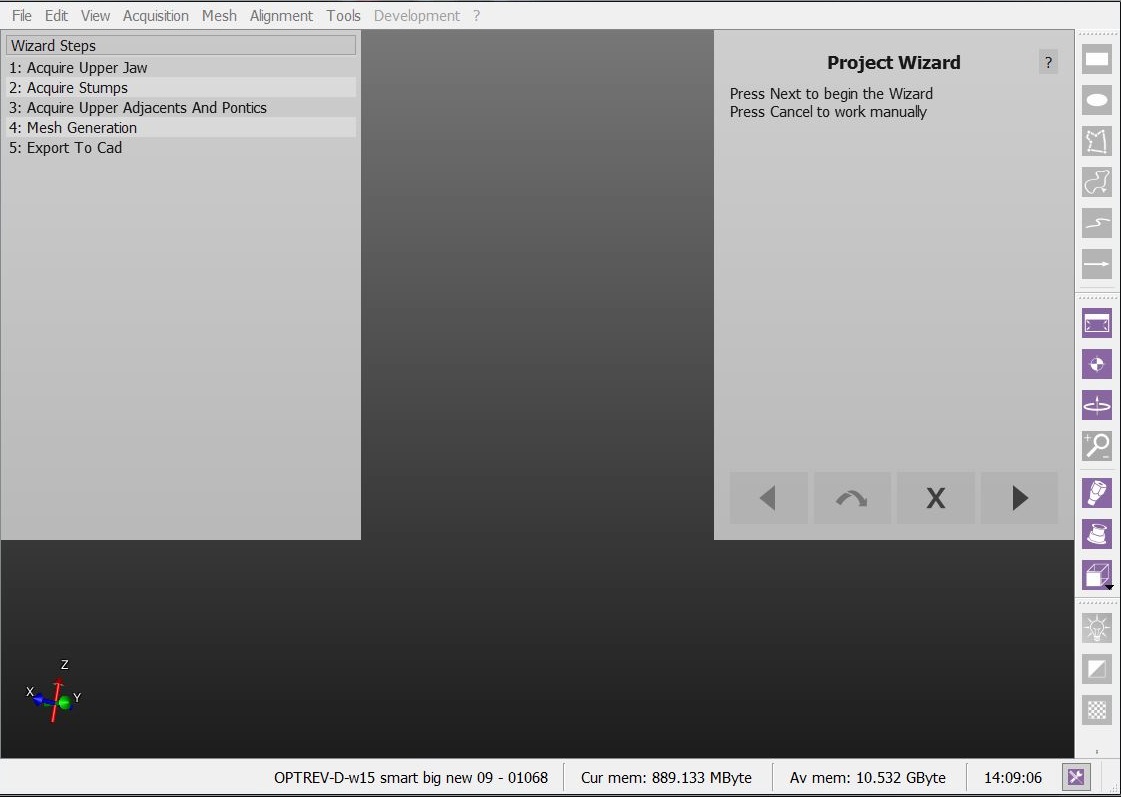Difference between revisions of "Wiz Introduction"
| Line 1: | Line 1: | ||
<languages/> | <languages/> | ||
| + | {{DISPLAYTITLE:Step-By-Step Wizard}} | ||
<translate> | <translate> | ||
| − | + | ||
= Step-By-Step Wizard = | = Step-By-Step Wizard = | ||
| + | |||
When you work with a '''Structured Project''' OpticalRevEng Dental can provide you a wizard that will guide you from the first scanner acquisition to the export of the data. | When you work with a '''Structured Project''' OpticalRevEng Dental can provide you a wizard that will guide you from the first scanner acquisition to the export of the data. | ||
| + | |||
== Wizard Interface == | == Wizard Interface == | ||
| + | |||
When you enter in the ''Wizard Mode'' the software interface change: | When you enter in the ''Wizard Mode'' the software interface change: | ||
| + | |||
* The [[Main_Toolbar|Main Toolbar]] disappear | * The [[Main_Toolbar|Main Toolbar]] disappear | ||
* Instead of the [[Project_Tree|Project Tree]] you'll see a Wizard Steps list that will remind you about what you've already done and what you have to do next. | * Instead of the [[Project_Tree|Project Tree]] you'll see a Wizard Steps list that will remind you about what you've already done and what you have to do next. | ||
| Line 13: | Line 18: | ||
*# [[File:dental_2_5_wiz_quit.png|x35px]] : To close the Step-By-Step Wizard and continue to work manually | *# [[File:dental_2_5_wiz_quit.png|x35px]] : To close the Step-By-Step Wizard and continue to work manually | ||
*# [[File:dental_2_5_wiz_next.png|x35px]] : To confirm the current step and proceed to the next one | *# [[File:dental_2_5_wiz_next.png|x35px]] : To confirm the current step and proceed to the next one | ||
| + | |||
For the entire wizard all the other tools will be locked. All the interactions will pass by the ''Wizard Panel'' on the top right of the screen | For the entire wizard all the other tools will be locked. All the interactions will pass by the ''Wizard Panel'' on the top right of the screen | ||
| + | |||
[[File:Dental_2_5_wizStart.jpg|upright|center]] | [[File:Dental_2_5_wizStart.jpg|upright|center]] | ||
| + | |||
== Wizard Sequence == | == Wizard Sequence == | ||
| + | |||
The sequence of wizard steps depends on the specific project you have to do. It follows this logic: | The sequence of wizard steps depends on the specific project you have to do. It follows this logic: | ||
| + | |||
# [[Wiz_Acquisition|Acquire]] all the required data from the scanner | # [[Wiz_Acquisition|Acquire]] all the required data from the scanner | ||
# After every single acquisiton: | # After every single acquisiton: | ||
| Line 25: | Line 35: | ||
# [[Wiz_ImplantAlign|Align the implants]] | # [[Wiz_ImplantAlign|Align the implants]] | ||
# [[Wiz_Export|Export to the cad]] | # [[Wiz_Export|Export to the cad]] | ||
| + | |||
| + | =Next= | ||
You can now return to the [[Main_Page|Main Page]] or continue to the [[Wiz_Acquisition|Wizard Acquisition]]. | You can now return to the [[Main_Page|Main Page]] or continue to the [[Wiz_Acquisition|Wizard Acquisition]]. | ||
| + | |||
</translate> | </translate> | ||
Revision as of 08:19, 29 July 2015
Step-By-Step Wizard
When you work with a Structured Project OpticalRevEng Dental can provide you a wizard that will guide you from the first scanner acquisition to the export of the data.
Wizard Interface
When you enter in the Wizard Mode the software interface change:
- The Main Toolbar disappear
- Instead of the Project Tree you'll see a Wizard Steps list that will remind you about what you've already done and what you have to do next.
- On the Top Right corner of the application you'll see the Wizard itself that will guide you and that you can handle with 4 buttons
For the entire wizard all the other tools will be locked. All the interactions will pass by the Wizard Panel on the top right of the screen
Wizard Sequence
The sequence of wizard steps depends on the specific project you have to do. It follows this logic:
- Acquire all the required data from the scanner
- After every single acquisiton:
- Let the user check that all the information is aligned correctly
- Generate the neede meshes
- Align the implants
- Export to the cad
Next
You can now return to the Main Page or continue to the Wizard Acquisition.