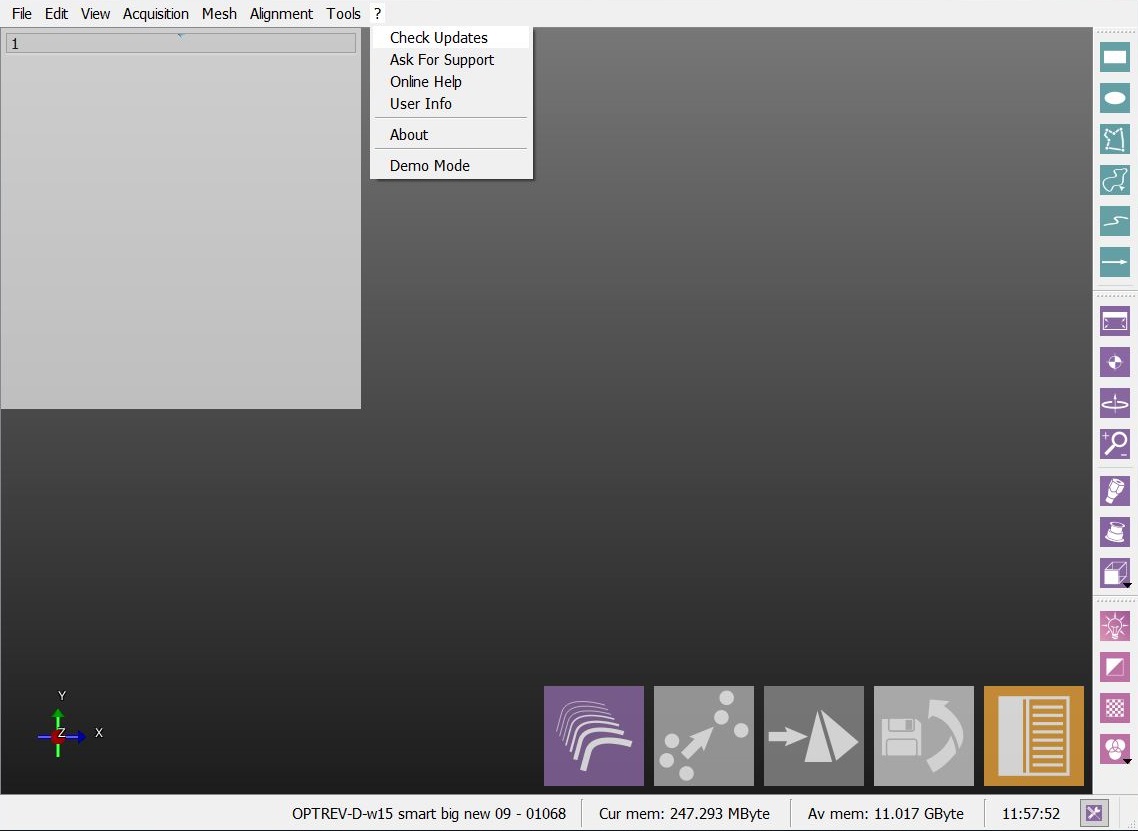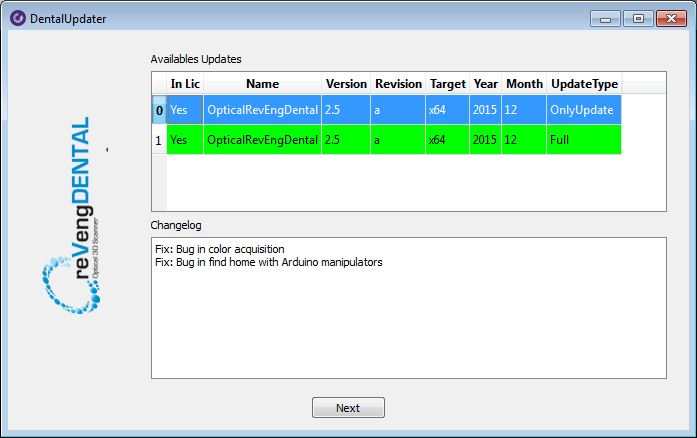Difference between revisions of "Dental Updates"
(Created page with "{{Language bar}} {{DISPLAYTITLE:Check for Updates|noerror}} <translate> <!--T:2--> __TOC__ =Check for Updates= By clicking on this tool, the software will look for any avail...") |
|||
| (One intermediate revision by one other user not shown) | |||
| Line 5: | Line 5: | ||
__TOC__ | __TOC__ | ||
| − | =Check for Updates= | + | =Check for Updates= <!--T:3--> |
| + | <!--T:4--> | ||
By clicking on this tool, the software will look for any available updated version and prompt to download the last updated version if possible. | By clicking on this tool, the software will look for any available updated version and prompt to download the last updated version if possible. | ||
| + | <!--T:5--> | ||
[[File:MenuUpd.JPG]] | [[File:MenuUpd.JPG]] | ||
| + | <!--T:6--> | ||
The Update Window will open and, if there are available updates, it will allow to download the newest version of the software just by double clicking on it. | The Update Window will open and, if there are available updates, it will allow to download the newest version of the software just by double clicking on it. | ||
| + | <!--T:7--> | ||
[[File:Updater.JPG]] | [[File:Updater.JPG]] | ||
| + | <!--T:8--> | ||
Download the OnlyUpdate if there is already a previous version of the same software installed on the PC | Download the OnlyUpdate if there is already a previous version of the same software installed on the PC | ||
| − | + | <!--T:9--> | |
| + | {{Important|For instance if a user already has version 2.5 and wants to update to a newest version of the 2.5}} | ||
| + | <!--T:10--> | ||
Download the Full version if the software is an Upgrade | Download the Full version if the software is an Upgrade | ||
| − | + | {{Important|For instance if the user has version 2.5 and wants to upgrade to 3.0}} | |
</translate> | </translate> | ||
Latest revision as of 13:48, 27 January 2016
Contents
Check for Updates
By clicking on this tool, the software will look for any available updated version and prompt to download the last updated version if possible.
The Update Window will open and, if there are available updates, it will allow to download the newest version of the software just by double clicking on it.
Download the OnlyUpdate if there is already a previous version of the same software installed on the PC
For instance if a user already has version 2.5 and wants to update to a newest version of the 2.5
Download the Full version if the software is an Upgrade
For instance if the user has version 2.5 and wants to upgrade to 3.0