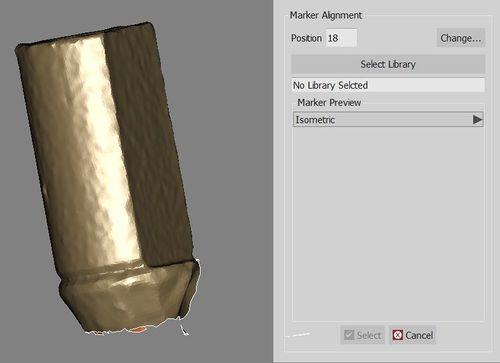Difference between revisions of "Wiz ImplantAlign"
(Created page with "<languages/> <translate> {{DISPLAYTITLE:Wizard Implant Alignment}} = Implant Alignment = If a project contains one or more implants, after the mesh generation, the Wizard will...") |
|||
| (6 intermediate revisions by 3 users not shown) | |||
| Line 1: | Line 1: | ||
| − | + | {{Language bar}} | |
| + | {{DISPLAYTITLE:Wizard Implant Alignment|noerror}} | ||
<translate> | <translate> | ||
| − | + | = Implant Alignment = <!--T:1--> | |
| − | = Implant Alignment = | ||
| − | |||
| − | + | <!--T:2--> | |
| + | If a project contains one or more implants, after the mesh generation, the Wizard will require the user to align every implant marker to the correct library. | ||
| + | |||
| + | <!--T:3--> | ||
| + | Read how the implant library alignment works in the [[Man_ImplantAlign|Implant Alignment]] page. | ||
| + | |||
| + | <!--T:4--> | ||
| + | If there is no need to align the implant marker to the library, click on the {{Inline button|dental_2_5_wiz_skip.png}} button. | ||
| + | |||
| + | <!--T:5--> | ||
| + | {{Screenshot|Dental_2_5_wizImplAlign.jpg}} | ||
| − | |||
| − | |||
| − | |||
| − | |||
</translate> | </translate> | ||
| + | {{Navigation|Wiz_ProjectCheck|Wiz_Export}} | ||
Latest revision as of 15:10, 12 October 2015
Implant Alignment
If a project contains one or more implants, after the mesh generation, the Wizard will require the user to align every implant marker to the correct library.
Read how the implant library alignment works in the Implant Alignment page.
If there is no need to align the implant marker to the library, click on the ![]() button.
button.