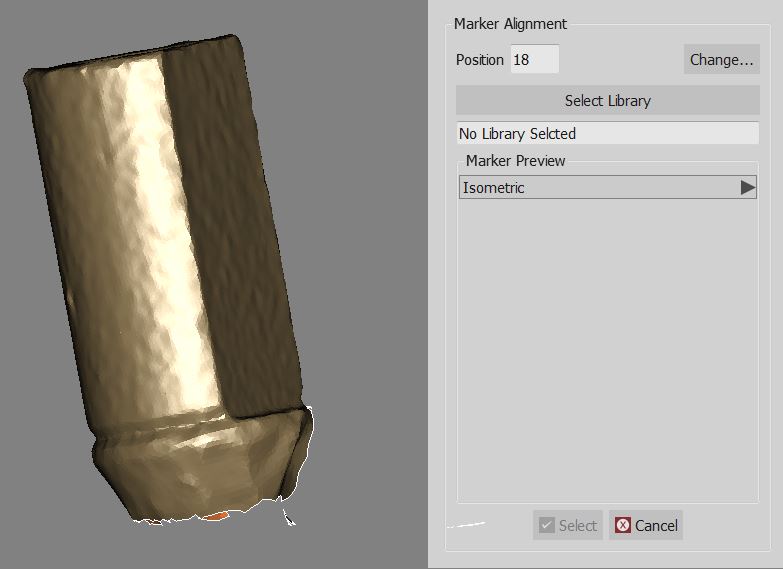Difference between revisions of "Wiz ImplantAlign"
| Line 11: | Line 11: | ||
<!--T:4--> | <!--T:4--> | ||
| − | + | In order to not align an implant marker to a library, click on the [[File:dental_2_5_wiz_skip.png|35px]] button. | |
<!--T:5--> | <!--T:5--> | ||
| Line 19: | Line 19: | ||
<!--T:7--> | <!--T:7--> | ||
| − | After all the implants are aligned to their library proceed | + | After all the implants are aligned to their library, proceed with the [[Wiz_Export|Export]] step. |
</translate> | </translate> | ||
Revision as of 07:54, 2 September 2015
Implant Alignment
If a project contains one or more implants, after the mesh generation, the Wizard will require the user to align every implant marker to the correct library.
Read how the implant library alignment works in the Implant Alignment page.
In order to not align an implant marker to a library, click on the ![]() button.
button.
Next
After all the implants are aligned to their library, proceed with the Export step.