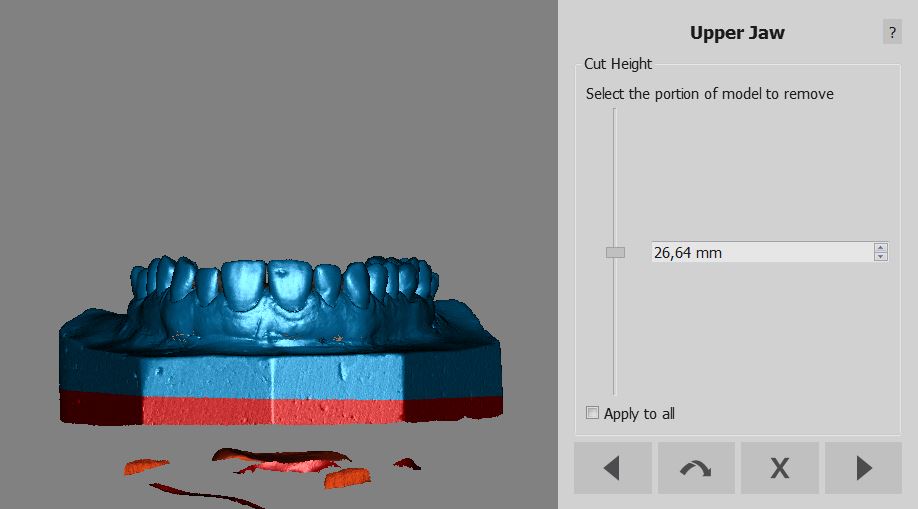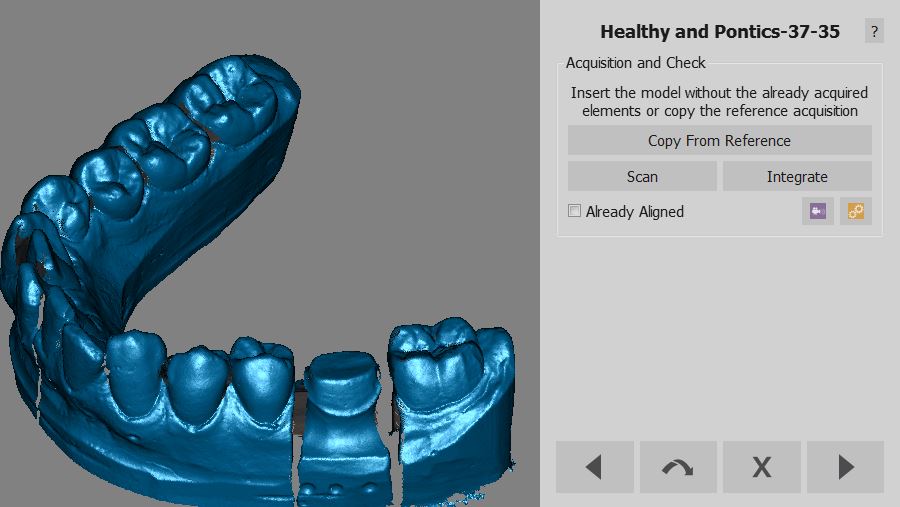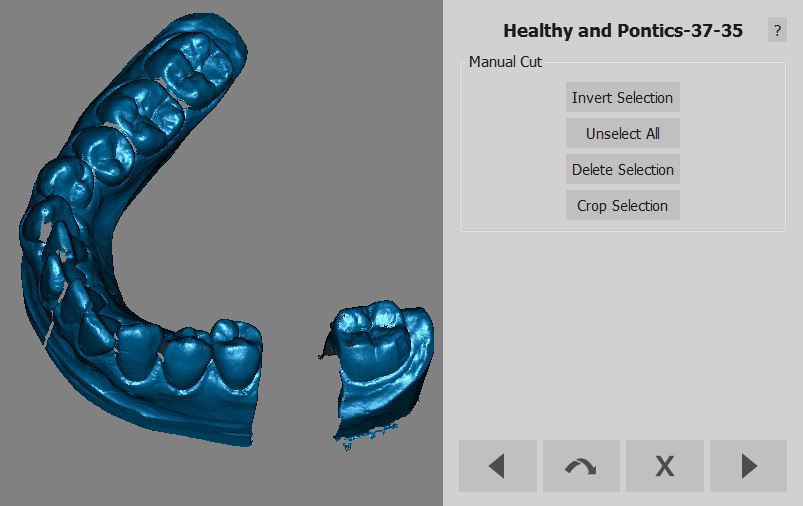Difference between revisions of "Wiz BaseCutAndAutoCleaning"
(Marked this version for translation) |
|||
| Line 2: | Line 2: | ||
{{DISPLAYTITLE:Base Cut And Auto Cleaning}} | {{DISPLAYTITLE:Base Cut And Auto Cleaning}} | ||
<translate> | <translate> | ||
| − | =Base Cut= | + | =Base Cut= <!--T:1--> |
| + | <!--T:2--> | ||
When you acquire some data from the scanner you'll acquire part of the model holder too. <br /> | When you acquire some data from the scanner you'll acquire part of the model holder too. <br /> | ||
The model holder information can create problems in the alignment and mesh generation so it's important to remove it. <br /> | The model holder information can create problems in the alignment and mesh generation so it's important to remove it. <br /> | ||
| Line 9: | Line 10: | ||
You need to find an appropriate slider position that will select the model holder base and not the rest of the object. | You need to find an appropriate slider position that will select the model holder base and not the rest of the object. | ||
| + | <!--T:3--> | ||
[[File:Dental_2_5_wizCutBase.jpg|upright|center]] | [[File:Dental_2_5_wizCutBase.jpg|upright|center]] | ||
| − | =Auto Cleaning= | + | =Auto Cleaning= <!--T:4--> |
| + | <!--T:5--> | ||
When you press '''next''' in the Base Cut step the software will analize the acquisition and try to remove all the duplicate data already in the project like: | When you press '''next''' in the Base Cut step the software will analize the acquisition and try to remove all the duplicate data already in the project like: | ||
| + | <!--T:6--> | ||
* Stumps from the Healthy An Pontics acquisition | * Stumps from the Healthy An Pontics acquisition | ||
* Stone model from the Gingiva acquisition | * Stone model from the Gingiva acquisition | ||
| Line 20: | Line 24: | ||
* Stone model from the Antagonist Bite acquisition | * Stone model from the Antagonist Bite acquisition | ||
| + | <!--T:7--> | ||
If you want to skip this automatic cleaning you need to keep '''SHIFT''' pressed when you click the '''next''' button | If you want to skip this automatic cleaning you need to keep '''SHIFT''' pressed when you click the '''next''' button | ||
| − | == Before Auto Cleaning == | + | == Before Auto Cleaning == <!--T:8--> |
| + | <!--T:9--> | ||
[[File:Dental 2 5 wizHealthyAcquire.jpg]] | [[File:Dental 2 5 wizHealthyAcquire.jpg]] | ||
| − | == After Auto Cleaning == | + | == After Auto Cleaning == <!--T:10--> |
| + | <!--T:11--> | ||
[[File:Dental 2 5 wizHealthyAutoCut.jpg]] | [[File:Dental 2 5 wizHealthyAutoCut.jpg]] | ||
| − | = Next = | + | = Next = <!--T:12--> |
| + | <!--T:13--> | ||
After this step the Wizard will [[Wiz_Align|Align]] the object to the rest of the project | After this step the Wizard will [[Wiz_Align|Align]] the object to the rest of the project | ||
</translate> | </translate> | ||
Revision as of 08:17, 29 July 2015
Base Cut
When you acquire some data from the scanner you'll acquire part of the model holder too.
The model holder information can create problems in the alignment and mesh generation so it's important to remove it.
The software will show you a specific Wizard page with a slider. The slider change the Base Height. Changing the slider position will select part of the acquisition.
You need to find an appropriate slider position that will select the model holder base and not the rest of the object.
Auto Cleaning
When you press next in the Base Cut step the software will analize the acquisition and try to remove all the duplicate data already in the project like:
- Stumps from the Healthy An Pontics acquisition
- Stone model from the Gingiva acquisition
- Stone model from the Waxup Reference acquisition
- Stone model from the Antagonist Bite acquisition
If you want to skip this automatic cleaning you need to keep SHIFT pressed when you click the next button
Before Auto Cleaning
After Auto Cleaning
Next
After this step the Wizard will Align the object to the rest of the project