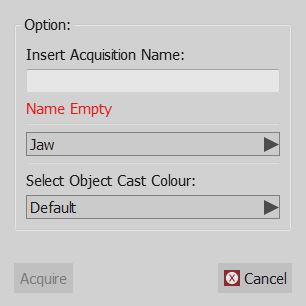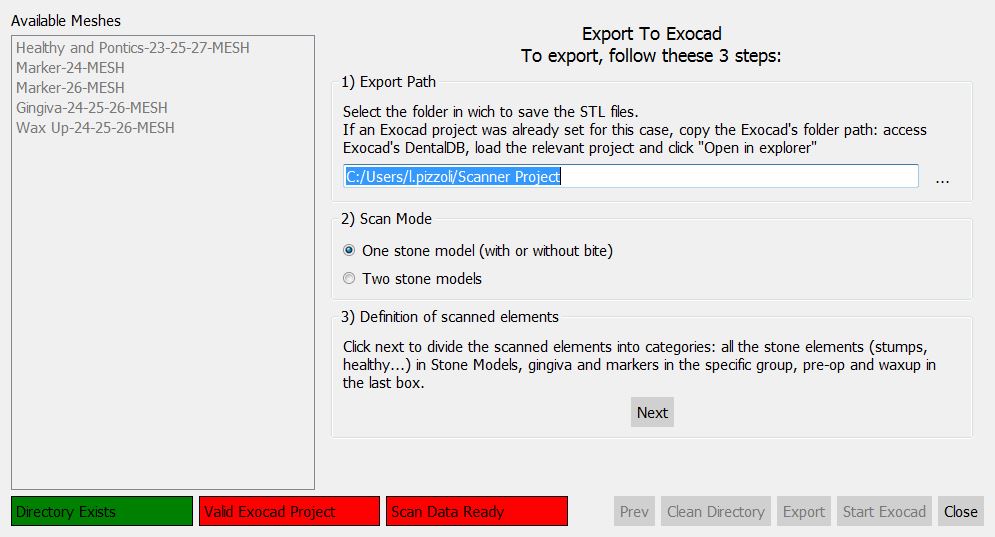Difference between revisions of "Free Mode/pt-br"
(Created page with "'''A lógica do projeto é completamente nas mãos do usuário, que é responsável por escolher corretamente um item de referência, alinhar todos os objetos e escolher a mel...") |
(Created page with "Algumas ferramentas funcionam de forma diferente em '' Modo Livre '', porque no projeto pode faltar alguma informação.") |
||
| Line 10: | Line 10: | ||
'''A lógica do projeto é completamente nas mãos do usuário, que é responsável por escolher corretamente um item de referência, alinhar todos os objetos e escolher a melhor digitalização e malha estratégia para todos os dados do projeto'''. | '''A lógica do projeto é completamente nas mãos do usuário, que é responsável por escolher corretamente um item de referência, alinhar todos os objetos e escolher a melhor digitalização e malha estratégia para todos os dados do projeto'''. | ||
| − | + | Algumas ferramentas funcionam de forma diferente em '' Modo Livre '', porque no projeto pode faltar alguma informação. | |
= Acquisition = | = Acquisition = | ||
Revision as of 13:52, 21 September 2015
Warning: Display title "Free Mode" overrides earlier display title "Modo Livre".
Contents
Modo Livre
O modo Projeto Livre é um uso específico do software OpticalRevEng Dental, sugerido quando o usuário precisa adquirir alguns dados que não se encaixam em qualquer um dos suportadosProjetos Estruturados.
O modo livre pode ser usado para experimentar o sistema de escaneamento ou quando o usuário precisa digitalizar apenas um único objeto.
No modo livre não há nenhum projeto Árvore, nenhum alinhamento automático e nenhum assistente passo-a-passo. No entanto, ainda é possível adquirir dados, alinhar dois objetos juntos, gerar uma malha e editar todas as informações.
A lógica do projeto é completamente nas mãos do usuário, que é responsável por escolher corretamente um item de referência, alinhar todos os objetos e escolher a melhor digitalização e malha estratégia para todos os dados do projeto.
Algumas ferramentas funcionam de forma diferente em Modo Livre , porque no projeto pode faltar alguma informação.
Acquisition
In Free Mode, the software has no way to know what kind of object is going to be acquired, and what name it has to assign to the item.
By clicking the Acquisition button, an extra dialog will ask to add this information.
Alignment
In Free Mode, the software has no way to automatically identify the reference item. To align two objects, use the drag and drop function as explained in the Project Tree page.
Mesh Generation
By selecting one or more acquisitions and by clicking on the Generate Mesh button, the software has no way of knowing which mesh generation strategy to use.
An extra dialog will ask the user to choose the mesh generation strategy and to choose whether to aggregate the acquisition or not.
If aggregate is checked, the software will create only a mesh with all the selected acquisitions.
If aggregate is not checked, each acquisition will be separately converted.
Implant Alignment
When an implant marker is aligned to its implant library, the software has no way of knowing the tooth position of this implant marker.
Select the correct implant position or the identification will not be correctly exported
Exocad Export
In a free project, the software has no way of knowing how to export the data to Exocad.
By clicking on the Export To CAD button, a wizard will start. The first page will ask:
- In which folder the data has to be exported
- If the user wants to acquire only the single model (with or without a bite) or both the stone models
Then, after clicking next, the software will ask the user to specify the role of each mesh in the project.
For every jaw, the following meshes can be identified:
- Master Meshes : all the meshes that are part of the stone model: Healthy parts, stumps, pontic parts, etc.
- Gingiva Meshes : mesh of the separate gingiva
- Markers : meshes of the implant markers
- Pre-Op or Waxup : mesh of the Provisional Model or of a Waxup, selecting the type of element.
When all the meshes are identified, click Export to save the files on disk.