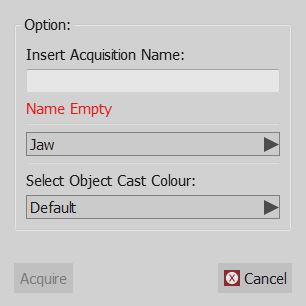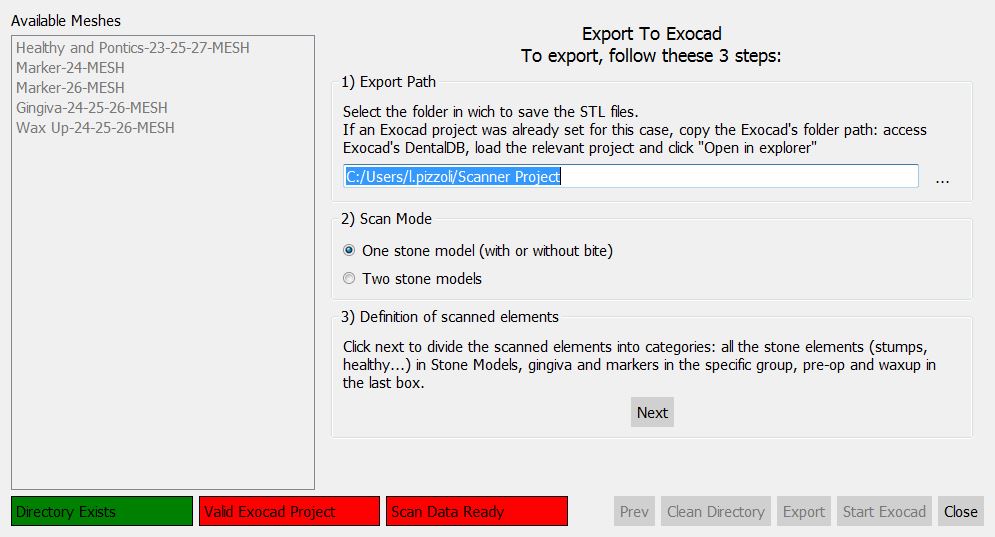Free Mode
Contents
Free Mode
The Free Project mode is a specific OpticalRevEng Dental software's use, suggested in case the user needs to acquire some data that does not fit in any of the supported Structed Projects.
The free mode can be used to play with the scan system, to make experiments or if there is a need to scan only one object.
In free mode there is no project tree, no automatic alignment and no Step-By-Step Wizard. It is still possible to acquire data, align two objects togheter, generate mesh and edit all the information.
The project logic is completely in the user's hands, who is responsible to correcty choose a reference item, align all the objects, choose the best scan and mesh strategy for all the project data.
Some tools work differently in Free Mode because the project is lacking some information.
Acquisition
In free mode the software has no way to know what kind of object is going to be acquired, and what name it has to assign to the item.
By clicking the Acquisition button an extra dialog will ask to fill in this two required informations.
Alignment
In free mode the software has no way to identify the reference item automatically. To align two objects, use the drag and drop function as explained in the Project Tree page
Mesh Generation
By selecting one or more acquisition and clicking on the Generate Mesh button the software has no way of knowing which mesh generation strategy to use.
An extra dialog will ask the user to choose the mesh generation strategy and to choose whether to aggregate the acquisition or nor.
If aggregate is checked the software will create only one mesh with all the selected acquisitions.
If aggregate is not checked every acquisition will be converted in a separate mesh.
Implant Alignment
When aligning an implant marker to the implant library the software has no way of knowing wich is the tooth position of this implant marker.
Select the correct implant position or the identification will not be exported correctly
Exocad Export
In a free project the software has no way of knowing how to export the data to exocad.
By clicking on the Export To Cad button a wizard will start. The first page will ask:
- In wich folder the data needs to be exported
- If only one model (with or without a bite) or if two stone models were acquired
Then, after clicking next the software will require the user to speicfy the role of each mesh in the project. For every jaw identify:
- Master Meshes : All the meshes that are part of the stone model: Healthy parts, stumps, pontic parts
- Gingiva Meshes : Mesh of the separate gingiva
- Markers : Meshes of the implant markers
- Pre-Op or Waxup : Mesh of the Provisional Model or a Waxup, selecting the type of element.
When all the mehes are identified click Export to save the files on disk