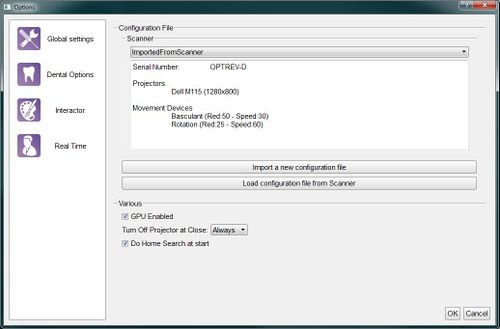Difference between revisions of "Dental Options Global/it"
(Created page with "Global Settings") |
(Created page with "Questa sezione del pannello opzioni fornisce informazioni di base per la connessione dello scanner. OpticalRevEng Dental può funzionare con tutti i nostri scanner, ma si può...") |
||
| Line 3: | Line 3: | ||
=Global= | =Global= | ||
| − | + | Questa sezione del pannello opzioni fornisce informazioni di base per la connessione dello scanner. OpticalRevEng Dental può funzionare con tutti i nostri scanner, ma si può attivare solo uno scanner alla volta. Lo scanner attualemnte attivo viene selezionato nella lista degli scanner configurati, accessibile tramite il menù a scomparsa in alto. | |
There are two ways to add a scanner configuration: | There are two ways to add a scanner configuration: | ||
Revision as of 08:30, 9 November 2015
Global
Questa sezione del pannello opzioni fornisce informazioni di base per la connessione dello scanner. OpticalRevEng Dental può funzionare con tutti i nostri scanner, ma si può attivare solo uno scanner alla volta. Lo scanner attualemnte attivo viene selezionato nella lista degli scanner configurati, accessibile tramite il menù a scomparsa in alto.
There are two ways to add a scanner configuration:
- Import a new configuration file : opens an Open File Dialog to find and load a configuration file from the disk
- Load configuration file from Scanner : downloads the configuration file from the scanner's memory (only available from the 2015 scanners' version)
After the scanner configuration, there are 3 global options:
- GPU Enabled : if this option is enabled, the software uses the GPU to speed up the Mesh Generation.
- Do Home Search at start : if this option is enabled, the scanner will look for the movement system's zero position every time it is launched.
- Turn Off Projector at Close : this option configures the behaviour of the projector any time the software is closed:
- Always : the projector will be turned off every time the software is closed
- Never : the projector will be left on every time the software is closed (it will turn off automatically after a few minutes)
- Ask : when the software is closed, it will ask the user whether the projector must be switched off or not