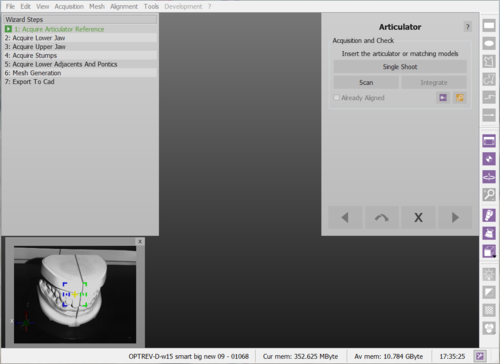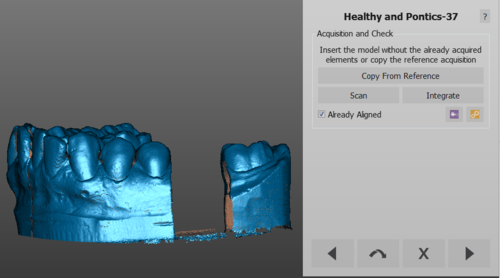Wizard Acquisition
Achiziționarea Wizard =
În timpul Wizard pas cu pas, este posibil să: achiziționați obiecte unice sau mai multe obiecte într-o singură scanare, să re-achiziționați un obiect achiziționat anterior și să integrați toate aceste achiziții.
Contents
Obiect unic
De fiecare dată când un element trebuie achizitionat, se va afișa un anumit ecran expert:
- Numele obiectului care urmează să fie achiziționat
- O scurtă descriere a ceea ce ar trebui scanat
- Un selector pentru Object Color
- Un buton Scan pentru a începe achiziția
- Un buton Integrate pentru a începe integrarea unui obiect dobândit anterior
- Already Aligned verifică , arată dacă acest obiect este deja aliniat la restul proiectului
Este foarte ușor să urmăriți wizard:
- Citiți descrierea obiectului
- Puneți obiectul drept în interiorul scanerului
- Faceți clic pe "Scanare"
- Dacă achiziția nu este satisfăcătoare, faceți clic din nou pe butonul "Scanare" pentru a începe o nouă achiziție sau butonul Integrate pentru a adăuga date
Open Live
Este posibil să deschideți vizualizarea live a camerelor, făcând clic pe butonul ![]() pentru a vedea progresul scanării pe monitorul computerului.
pentru a vedea progresul scanării pe monitorul computerului.
Parametrii avansați
În timpul wizard expertului strategia de achiziție este selectată automat în funcție de tipul de element achiziționat.
Cu toate acestea, există cazuri specifice în care ar putea fi necesar să modificați strategia de scanare la una non-implicită. De exemplu, dacă utilizatorul trebuie să scaneze abutment în loc de bontiri, ar fi mai bine să selectați strategia specifică de abutnent. Același lucru se întâmplă dacă utilizatorul trebuie să proiecteze un veneer: nu este o strategie implicită pentru bonturi, dar poate fi selectată în timpul achiziției.
Pentru a schimba strategia, faceți clic pe butonul ![]() și selectați-l din meniul derulant drop.
și selectați-l din meniul derulant drop.
Copiați din referință
Uneori, datele unui element au fost deja scanate în timpul unei alte achiziții.
In these cases, the software will show the existing image and automatically remove the parts already scanned in detail. It is always anyways possible to copy the whole image again by clicking Copy From Reference or to start a new acquisition if the cut copy is not satisfying.
Multi Acquisition
When acquiring multiple dies or multiple implants, it's better not to carry out a single acquisition for every element.
It is possible to acquire many objects at once.
Just make sure that the objects are completely visible in all their parts and that they are at an adequate distance either on the model holder or on the Multi-Die support.
In these cases, the software will show a Multi-Acquisition Setup step where it is possible to select the objects to be scanned at the same time.
This step will show a list of all the objects that have to be scanned together with the already acquired items. Flag the boxes of the objects that have to be scanned together and, when scanning stumps,the flag Use Multi-Die support option on the bottom of the dialog will be checked by default to allow the use of the Multi-Die holder.
With Multi-Die
If the Multi-Die option is selected, the software will set up a specific acquisition for the dies; an image will guide the user in positioning the dies in the Multi-Die holder.
After the acquisition, the software will automatically recognize each single die and return to the Multi-Acquisition Step to allow the acquisition of additional objects.
Without Multi-Die
If the Multi-Die gets deselected, the software will acquire the objects and, in the following step, require the user to manually identify each object.
A specific Wizard Step will ask which object has to be identified. The user has to:
- Read from the Wizard Page which object has to be selected
- Select the specific object, using a Selection Tool
- Click the button Segment
- Click the button Next
When the objects are all identified, the software returns to the Multi-Acquisition step. If all the objects have already been aquired, click Next to continue with the Step-By-Step Wizard
Integration
By clicking the Integrate button after an acquisition, the Integration mode will be launched.