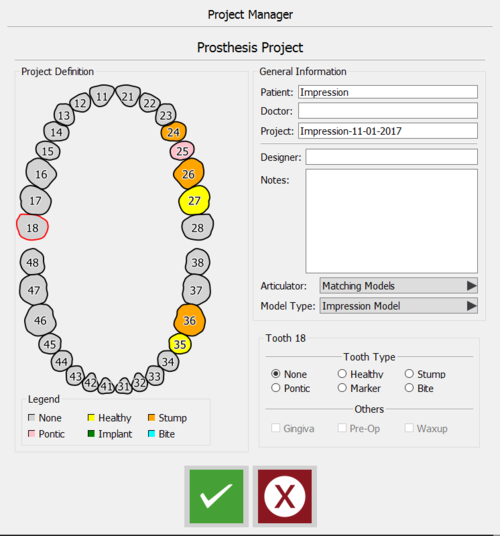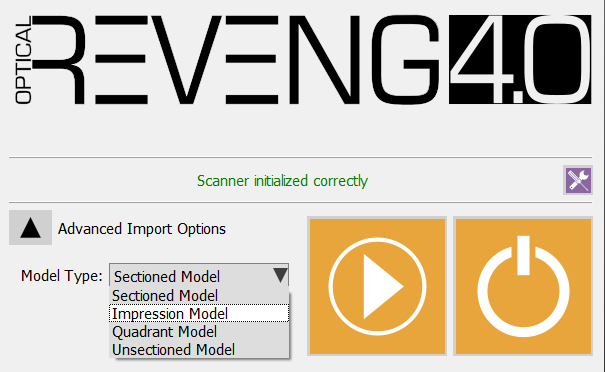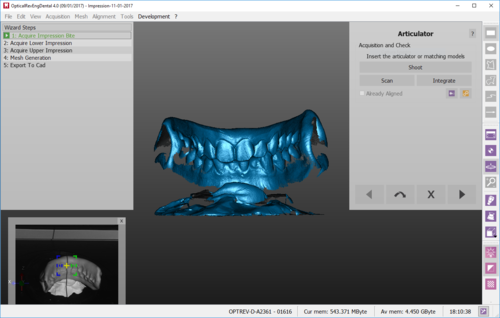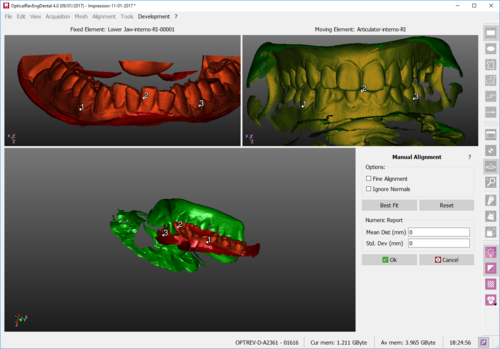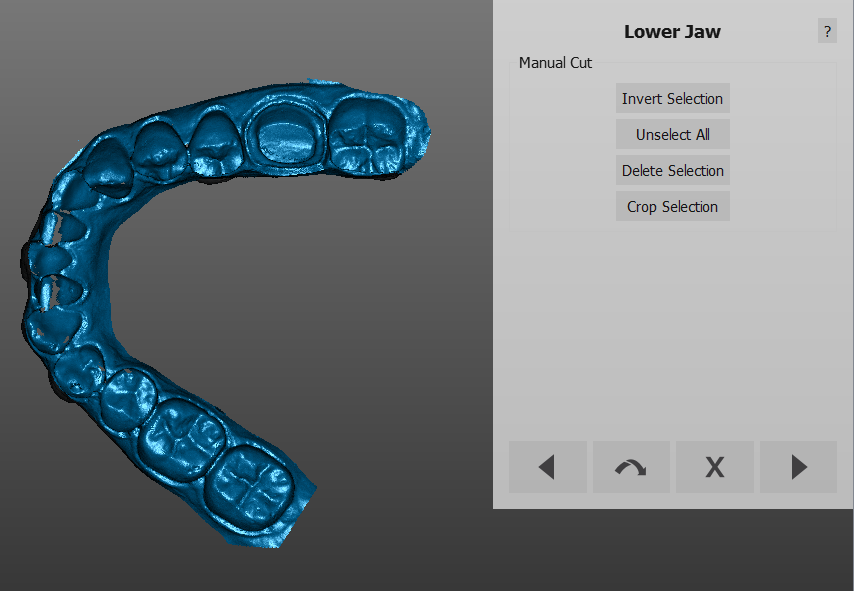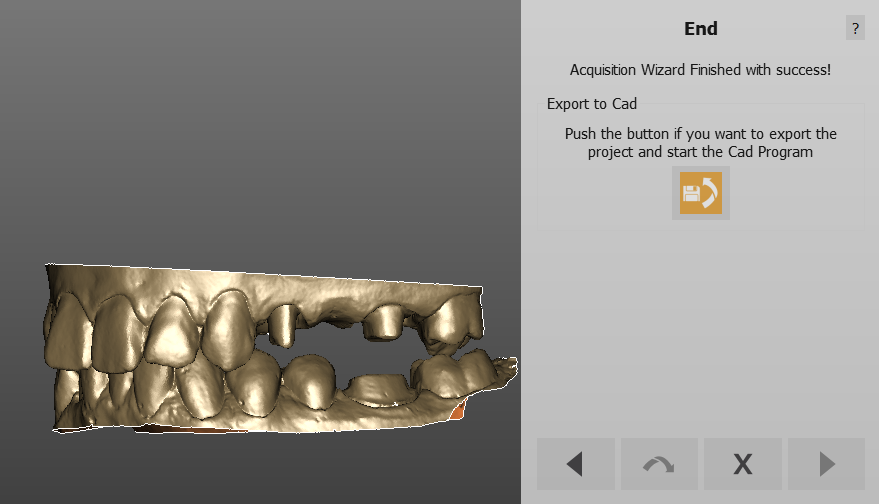Double Impression Project
Este posibil să se scaneze cazuri de amprente : două amprente în antagonist cu ajutorul unei chei de ocluzale,sau cu muscătura vestibulară sau o amprentă triplă.
Pornind de la OpticalRevEng Dental
Pentru a scana un proiect utilizând două amprente în antogonist accesați direct din scanarea Software-ului, Project Manager și creați acest tip de proiect:
Nu uitați să selectați Impression Model din meniul derulant Model Type și acceptați cu butonul verde.
Starting From Exocad
Este, de asemenea, posibil să accesați Wizard care să stabilească cazul în Exocad. Doar definiți proiectul ca de obicei în Exocad's Dental DB.
Salvați proiectul și faceți clic pe butonul de scanare. Aceasta va lansa procedura de ghidare a software-ului de scanare.
În ecranul de pornire, selectați Advanced Import Options și, în Model Typemeniul derulant, Impression Model .
Acceptați alegerea dvs. dând clic pe butonul de pornire, iar software-ul va prezenta expertul de scanare pentru scanarea a două afișări și a cheii lor ocluzale.
Scan Procedure
Prima solicitare de scanare a software-ului este cheia ocluzală. Așezați obiectul, fie o tavă triplă, fie o mușcătură vestibulară, într-o poziție care să permită obținerea de detalii despre maxilarul superior și inferior.
In our example case, a vestibular bite has been used.
The software will then ask the user to scan the Lower Impression. Place the impression in the scanner, as described in the following picture, then click scan to start the acquisition.
Once the impression has been scanned, click next and cut the model base, taking care not to cut part of the teeth as well. The selected part will be, as always, automatically removed.
Right after the Cut Height step, the impression will be aligned with the occlusion. It is possible that the automatic alignment fails, being the objects two impression. A Manual Alignment step will be automatically presented by the software. Carefully choose the common area between the impression and the occlusal key.
Then click Best Fit, accept with OK if the alignment is good or remake the alignment clicking on Reset.
Once it has been aligned, clean the image as much as possible.
Repeat this process for the upper jaw and follow the steps until the final acquisition check. If the occlusion is correct, click next to generate the meshes.