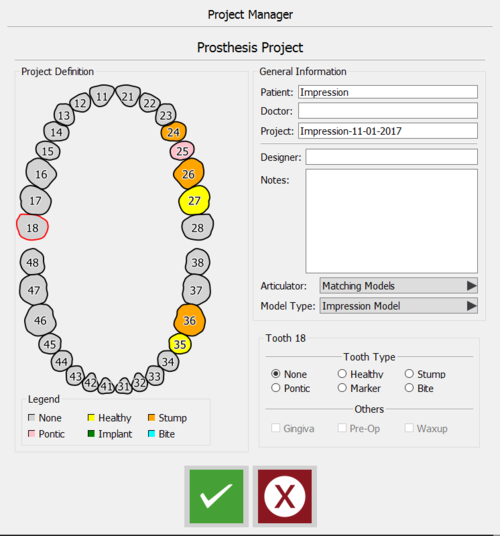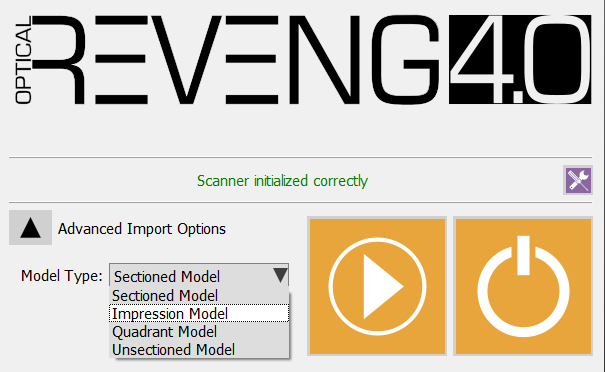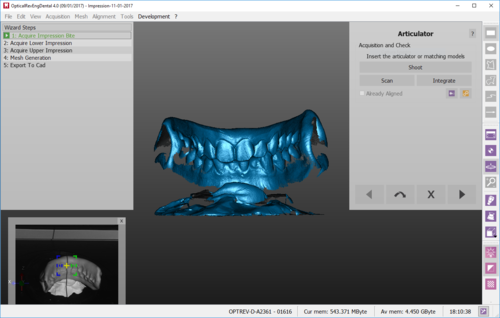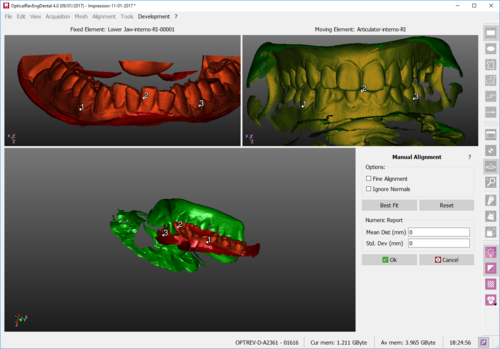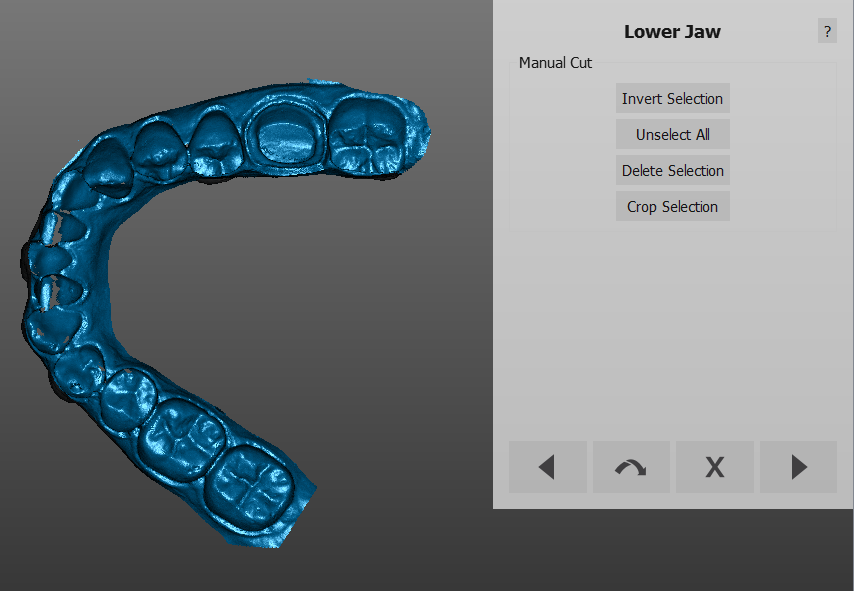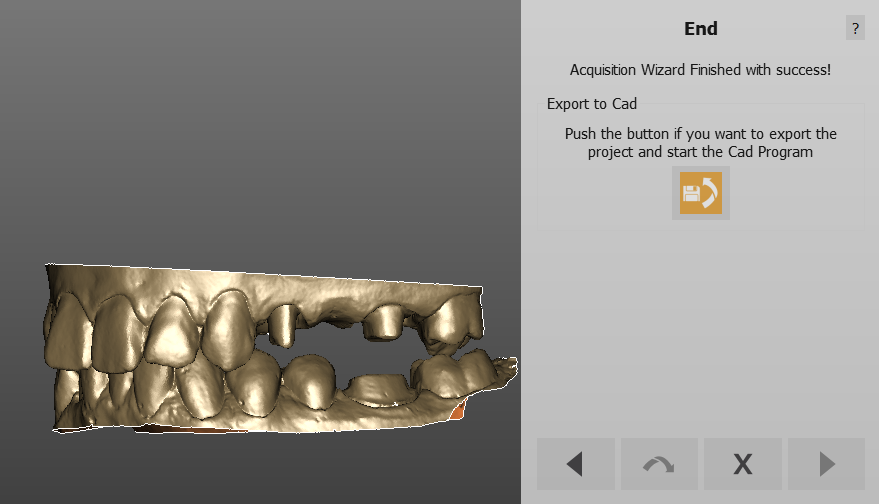Double Impression Project
È possibile scansionare un caso di protesi usando due impronte in antagonismo con l'ausilio di un riferimento occlusale, per esempio un bite vestibolare o un'impronta di tipo triple tray.
Iniziando da OpticalRevEng Dental
Per scansionare un progetto di protesi usando due impronte in antagonismo iniziando dal software di scansione, accedere al Gestore Progetto e selezionare gli elementi come da immagine:
Just remeber to select the Impression Model in the drop down menu Model Type and accept with the green button.
Starting From Exocad
È possibile attivare il wizard per questo tipo di progetto anche creando il progetto in Exocad.
Per accede alla procedura guidata di scansione, salvare il progetto e cliccare sull'icona di scansione.
In the splash screen select Advanced Import Options and, in the Model Type drop down menu, Impression Model.
Accept your choice clicking on the start button, and the software will present the scan wizard for scanning two impressions and their occlusal key.
Scan Procedure
The first scan the software requires is the occlusal key. Place the object, either a triple tray or a vestibular bite, in a position that would allow to get details of both upper and lower jaw.
In our example case, a vestibular bite has been used.
The software will then ask the user to scan the Lower Impression. Place the impression in the scanner, as described in the following picture, then click scan to start the acquisition.
Once the impression has been scanned, click next and cut the model base, taking care not to cut part of the teeth as well. The selected part will be, as always, automatically removed.
Right after the Cut Height step, the impression will be aligned with the occlusion. It is possible that the automatic alignment fails, being the objects two impression. A Manual Alignment step will be automatically presented by the software. Carefully choose the common area between the impression and the occlusal key.
Then click Best Fit, accept with OK if the alignment is good or remake the alignment clicking on Reset.
Once it has been aligned, clean the image as much as possible.
Repeat this process for the upper jaw and follow the steps until the final acquisition check. If the occlusion is correct, click next to generate the meshes.