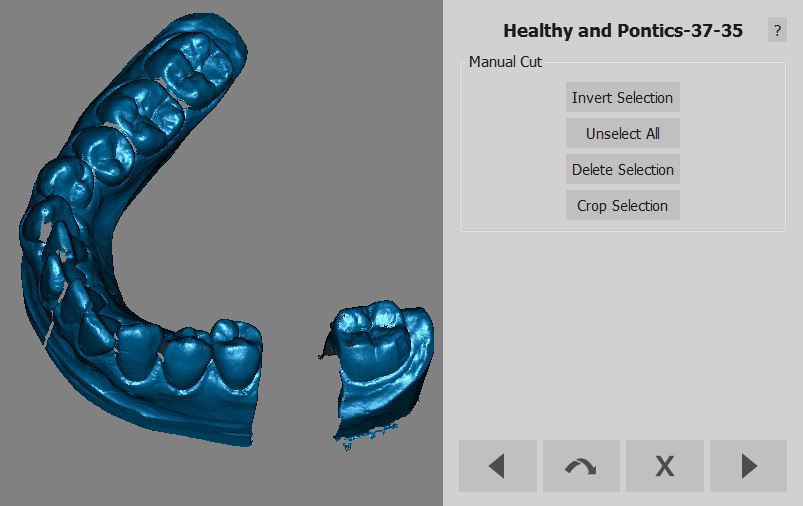Difference between revisions of "Wiz ManualCut"
(Marked this version for translation) |
|||
| Line 5: | Line 5: | ||
<!--T:2--> | <!--T:2--> | ||
| − | After one object is aligned to the rest of the project | + | After one object is aligned to the rest of the project it will be possible to cut away unwanted parts. |
<!--T:3--> | <!--T:3--> | ||
| − | The tools in this steps are explained in the [[Man_DataEditing|Data Editing]] page. The only difference is the ''Select Outliers'' functions are in the ''Advanced Editings'' panel | + | The tools in this steps are explained in the [[Man_DataEditing|Data Editing]] page. The only difference is the position of the ''Select Outliers'' functions, which in this case are in the ''Advanced Editings'' panel, accessible by clickig on the [[File:Dental 2 5 wiz next.png|35px]] icon |
<!--T:4--> | <!--T:4--> | ||
| Line 16: | Line 16: | ||
<!--T:6--> | <!--T:6--> | ||
| − | After all the information is acquired, aligned and cleaned | + | After all the information is acquired, aligned and cleaned proceed to the [[Wiz_ProjectCheck|Project Check]] Step. |
</translate> | </translate> | ||
Revision as of 14:59, 26 August 2015
Wizard Manual Cut
After one object is aligned to the rest of the project it will be possible to cut away unwanted parts.
The tools in this steps are explained in the Data Editing page. The only difference is the position of the Select Outliers functions, which in this case are in the Advanced Editings panel, accessible by clickig on the ![]() icon
icon
Next
After all the information is acquired, aligned and cleaned proceed to the Project Check Step.