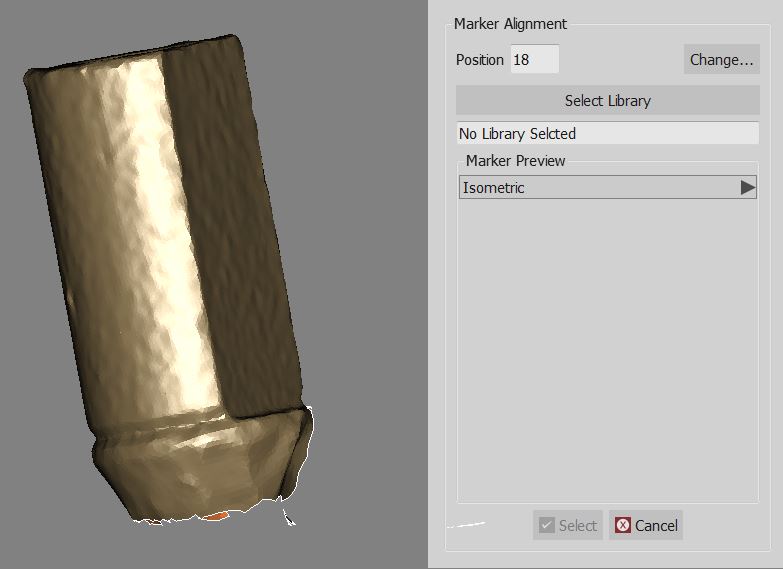Difference between revisions of "Wiz ImplantAlign"
(Marked this version for translation) |
|||
| Line 2: | Line 2: | ||
{{DISPLAYTITLE:Wizard Implant Alignment}} | {{DISPLAYTITLE:Wizard Implant Alignment}} | ||
<translate> | <translate> | ||
| − | = Implant Alignment = | + | = Implant Alignment = <!--T:1--> |
| + | <!--T:2--> | ||
If a project contains one or more implants, after the mesh generation, the Wizard will ask you to align every implant marker to the correct library. | If a project contains one or more implants, after the mesh generation, the Wizard will ask you to align every implant marker to the correct library. | ||
| + | <!--T:3--> | ||
You can read how the implant library alignment works in the [[Man_ImplantAlign|Implant Alignment]] page. | You can read how the implant library alignment works in the [[Man_ImplantAlign|Implant Alignment]] page. | ||
| + | <!--T:4--> | ||
If you prefer to not align an implant marker to a library you can click the [[File:dental_2_5_wiz_skip.png|35px]] button. | If you prefer to not align an implant marker to a library you can click the [[File:dental_2_5_wiz_skip.png|35px]] button. | ||
| + | <!--T:5--> | ||
[[File:Dental_2_5_wizImplAlign.jpg|center]] | [[File:Dental_2_5_wizImplAlign.jpg|center]] | ||
| − | = Next = | + | = Next = <!--T:6--> |
| + | <!--T:7--> | ||
After all the implants are aligned to their library you can go to the [[Wiz_Export|Export]] Step. | After all the implants are aligned to their library you can go to the [[Wiz_Export|Export]] Step. | ||
</translate> | </translate> | ||
Revision as of 08:18, 29 July 2015
Implant Alignment
If a project contains one or more implants, after the mesh generation, the Wizard will ask you to align every implant marker to the correct library.
You can read how the implant library alignment works in the Implant Alignment page.
If you prefer to not align an implant marker to a library you can click the ![]() button.
button.
Next
After all the implants are aligned to their library you can go to the Export Step.