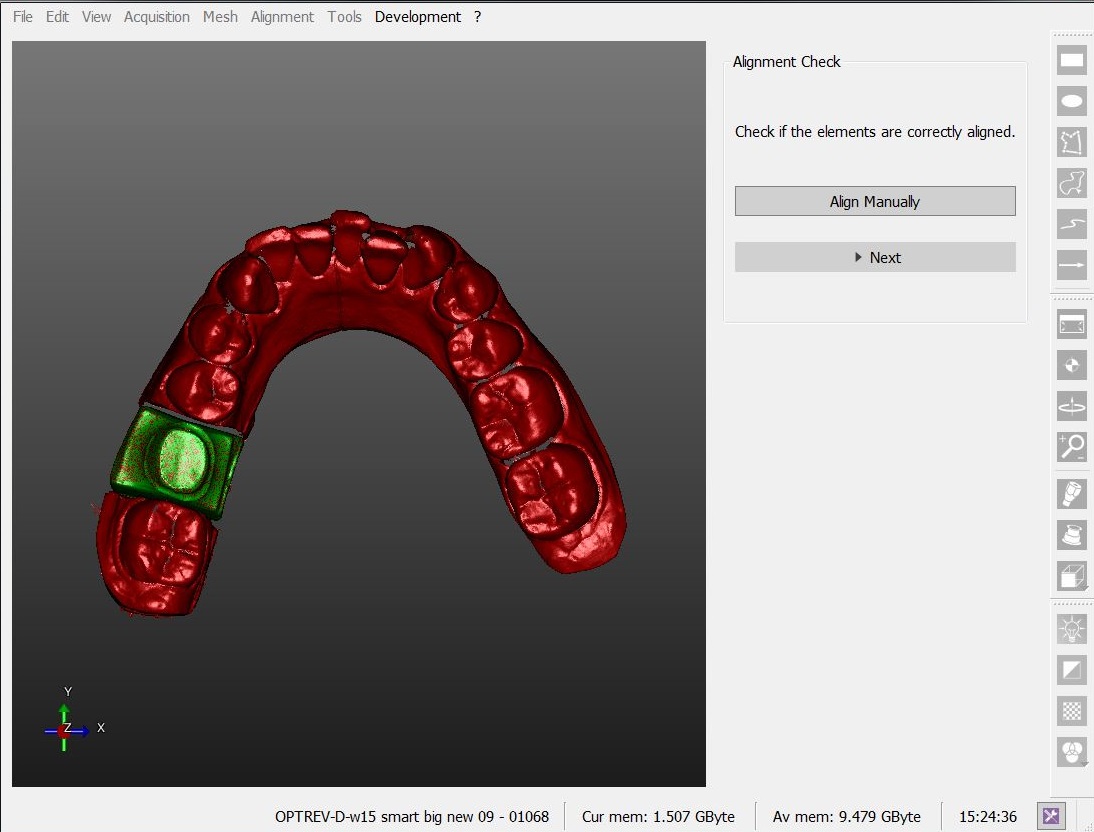Difference between revisions of "Wiz Align"
| Line 24: | Line 24: | ||
[[File:Dental_2_5_wizAlignCheck.jpg|center]] | [[File:Dental_2_5_wizAlignCheck.jpg|center]] | ||
| − | |||
<!--T:9--> | <!--T:9--> | ||
When an object is correctly aligned to the rest of the project, continue to the [[Wiz_ManualCut|Manual Cut]] step. | When an object is correctly aligned to the rest of the project, continue to the [[Wiz_ManualCut|Manual Cut]] step. | ||
</translate> | </translate> | ||
Revision as of 13:38, 4 September 2015
Alignment
After every acquisition, the Wizard system will automatically align the new object to the rest of the project.
If an object can not be automatically aligned, the software will enter in the Manual Alignment mode.
Position Check
The automatic alignment system can sometimes compute the wrong position of an object.
For this reason, after every stump and articulator alignment, an Alignment Check step will allow to:
- Click Next to confirm the position and continue with the Wizard
- Click Manual Alignment to enter the Manual Alignment mode and correct the position
When an object is correctly aligned to the rest of the project, continue to the Manual Cut step.