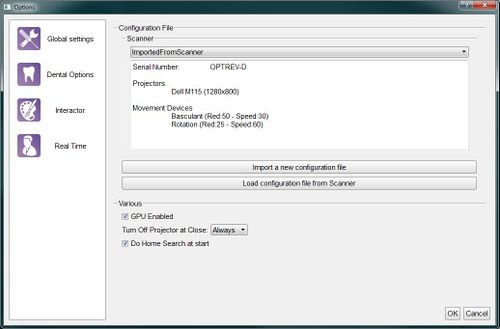Difference between revisions of "Dental Options Global/fr"
L.leonardi (talk | contribs) (Created page with "Deux processus sont disponibles pour ajouter la configuration d’un scanneur") |
L.leonardi (talk | contribs) (Created page with "* '''Import a new configuration file''' : on ouvre une fenêtre pour télécharger un fichier du PC * '''Load cofiguration file from Scanner''': on télécharge le fichier d...") |
||
| Line 8: | Line 8: | ||
Deux processus sont disponibles pour ajouter la configuration d’un scanneur | Deux processus sont disponibles pour ajouter la configuration d’un scanneur | ||
| − | * '''Import a new configuration file''' : | + | * '''Import a new configuration file''' : on ouvre une fenêtre pour télécharger un fichier du PC |
| − | * '''Load | + | * '''Load cofiguration file from Scanner''': on télécharge le fichier de configuration dès la mémoire interne du scanneur (disponible seulement à partir dès la version de scanneurs du 2015) |
After the scanner configuration, there are 3 global options: | After the scanner configuration, there are 3 global options: | ||
Revision as of 14:23, 3 February 2016
Global
On trouve ici les informations de base pour le branchement du scanneur. OpticalRevEng Dental fonctionne avec tous nos scanneurs mais il est possible d’activer seulement un scanneur à la fois. Le scanneur actif est sélectionné dans la liste des scanneurs configurés, qui se trouve dans le menu en haut
Deux processus sont disponibles pour ajouter la configuration d’un scanneur
- Import a new configuration file : on ouvre une fenêtre pour télécharger un fichier du PC
- Load cofiguration file from Scanner: on télécharge le fichier de configuration dès la mémoire interne du scanneur (disponible seulement à partir dès la version de scanneurs du 2015)
After the scanner configuration, there are 3 global options:
- GPU Enabled : if this option is enabled, the software uses the GPU to speed up the Mesh Generation.
- Do Home Search at start : if this option is enabled, the scanner will look for the movement system's zero position every time it is launched.
- Turn Off Projector at Close : this option configures the behaviour of the projector any time the software is closed:
- Always : the projector will be turned off every time the software is closed
- Never : the projector will be left on every time the software is closed (it will turn off automatically after a few minutes)
- Ask : when the software is closed, it will ask the user whether the projector must be switched off or not