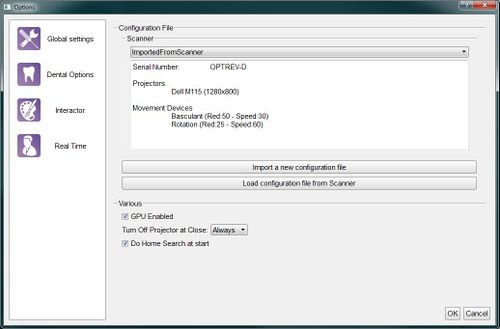Difference between revisions of "Dental Options Global/ja"
(Created page with "デンタルグローバルオプション") |
(Created page with "=グローバル=") |
||
| Line 1: | Line 1: | ||
{{Language bar}} | {{Language bar}} | ||
{{DISPLAYTITLE:Global Options|noerror}} | {{DISPLAYTITLE:Global Options|noerror}} | ||
| − | = | + | =グローバル= |
This options section provides the minimum information for the scanner connection. OpticalRevEng Dental is configured to work with many scanners, however only one scanner at a time can be active. The current active scanner is selected in the configured scanner list in the drop down menu at the top of the dialog. | This options section provides the minimum information for the scanner connection. OpticalRevEng Dental is configured to work with many scanners, however only one scanner at a time can be active. The current active scanner is selected in the configured scanner list in the drop down menu at the top of the dialog. | ||
Revision as of 02:49, 30 December 2015
グローバル
This options section provides the minimum information for the scanner connection. OpticalRevEng Dental is configured to work with many scanners, however only one scanner at a time can be active. The current active scanner is selected in the configured scanner list in the drop down menu at the top of the dialog.
There are two ways to add a scanner configuration:
- Import a new configuration file : opens an Open File Dialog to find and load a configuration file from the disk
- Load configuration file from Scanner : downloads the configuration file from the scanner's memory (only available from the 2015 scanners' version)
After the scanner configuration, there are 3 global options:
- GPU Enabled : if this option is enabled, the software uses the GPU to speed up the Mesh Generation.
- Do Home Search at start : if this option is enabled, the scanner will look for the movement system's zero position every time it is launched.
- Turn Off Projector at Close : this option configures the behaviour of the projector any time the software is closed:
- Always : the projector will be turned off every time the software is closed
- Never : the projector will be left on every time the software is closed (it will turn off automatically after a few minutes)
- Ask : when the software is closed, it will ask the user whether the projector must be switched off or not