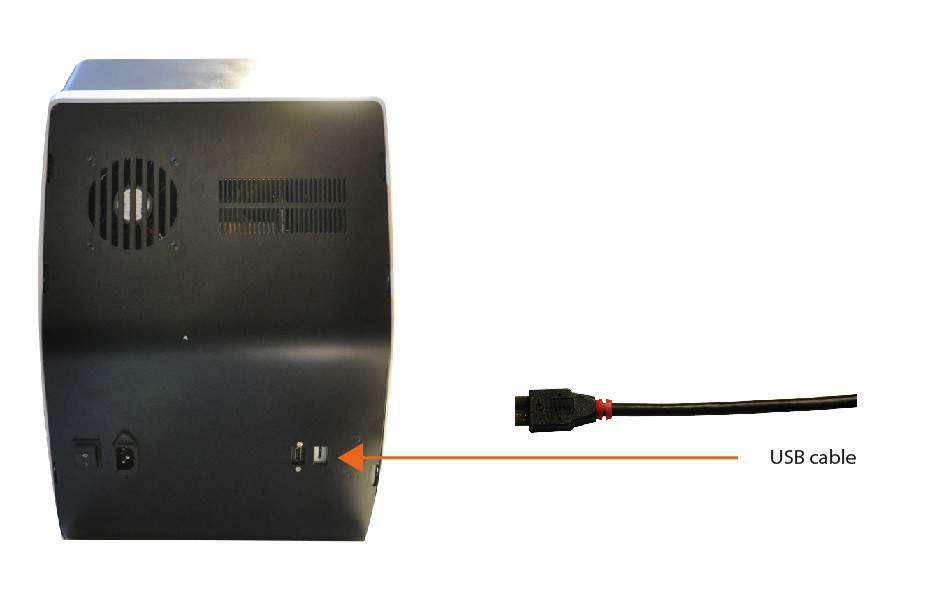Difference between revisions of "Pc Connection"
(Created page with "<languages/> {{DISPLAYTITLE:Scanner's connection}} <translate> == Connect the Scanner == As you can see in the following pictures, on the back of the scanner there are, fro...") |
(No difference)
|
Revision as of 08:59, 31 August 2015
Connect the Scanner
As you can see in the following pictures, on the back of the scanner there are, from left to right, the power switch, the power cable port, the HDMI port and the USB port:
Scanner's connection Big/Deluxe
Scanner's connection Small
The power cable is an average 230V cable and must be connected to a power line that
can hold such tension in all phases of work and that is protected from overloads and
short-circuits.
The HDMI cable must be connected to the Computer in correspondence with the Graphic Card's HDMI port. The location of this port in the computer can vary based on the brand and model of the computer itself. In the Computers we provide, Dell's Alienware i5 and i7, this HDMI port is on the bottom left side:
The connection of the USB cable depends on the model of the scanner because the Easy and Smart models (both small and big) mount USB 2.0 components, whereas the Deluxe model mounts USB 3.0 components. Therefore the USB cable of the Easy and Smart Scanners must be plugged in a port USB 2.0 and the USB cable of the Deluxe must be connected to a port USB 3.0. Usually these ports are colour-coded, so it's possible to recognise the 2.0 because of its black colour and the 3.0 because of its blue colour. The USB cable Open Technologies provides to connect the scanner to the Computer is a 3.0 USB cable (blue), non the less the above mentioned instructions remain valid and even though the cable is 3.0, if the scanner is an Easy or Smart model it must be plugged in a USB 2.0.