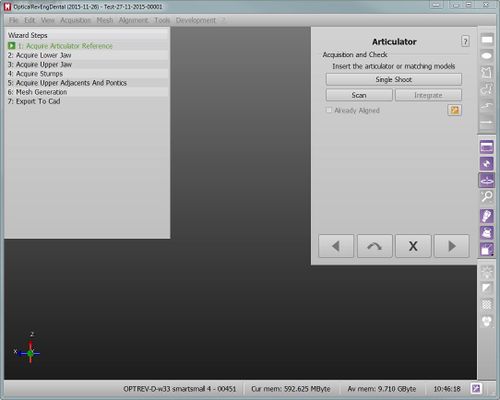Difference between revisions of "Wiz Acquisition/pt-br"
(Created page with "É muito fácil de seguir o assistente:") |
(Created page with "# Leia a descrição do elemento # Coloque o elemento certo dentro do escaner # Clique em '' Escanear '' # Se a aquisição não é suficiente boa, clique novamente no botão...") |
||
| Line 18: | Line 18: | ||
É muito fácil de seguir o assistente: | É muito fácil de seguir o assistente: | ||
| − | # | + | # Leia a descrição do elemento |
| − | # | + | # Coloque o elemento certo dentro do escaner |
| − | # | + | # Clique em '' Escanear '' |
| − | # | + | # Se a aquisição não é suficiente boa, clique novamente no botão '' Escanear '' para iniciar uma nova aquisição, ou o botão '' Integrar '' para adicionar dados |
{{Screenshot|Dental_2_5_wizAcquire.jpg}} | {{Screenshot|Dental_2_5_wizAcquire.jpg}} | ||
Revision as of 20:30, 6 October 2015
Contents
Aquisição Assistida
Durante o Assistente passo-a-passo, é possível adquirir elementos individuais, vários elementos em um escaneamento, re-adquirir um objeto previamente adquiridos e integrar todas essas aquisições.
Elemento único
Cada vez que um elemento tem de ser adquirido, uma tela de assistência específica mostrará:
- O nome do objeto a ser adquirido
- Uma breve descrição do que colocar dentro do escaner
- Um seletor para a Cor do Objeto
- Um botão de "escaneamento" para iniciar a aquisição
- Um Integrar para iniciar a integração de um objeto previamente adquirido
- Uma verificação Já Alinhados que mostra se este elemento já está alinhado com o resto do projeto
É muito fácil de seguir o assistente:
- Leia a descrição do elemento
- Coloque o elemento certo dentro do escaner
- Clique em Escanear
- Se a aquisição não é suficiente boa, clique novamente no botão Escanear para iniciar uma nova aquisição, ou o botão Integrar para adicionar dados
Copy From Reference
Sometimes, part of the data necessary for one element has already been acquired during another acquisition.
In these cases, the software will show an additional button (Copy From Reference) that, instead of starting a new acquisition, will simply make a copy of the previous one.
After the Base Cut step, the software will automatically remove the duplicates from the acquisition.
Multi Acquisition
When acquiring multiple dies or multiple implants, it's better not to carry out a single acquisition for every element.
It is possible to acquire many objects at once.
Just make sure that the objects are completely visible in all their parts and that they are at an adequate distance either on the model holder and on the Multi-Die support.
In these cases, the software will show a Multi-Acquisition Setup step where it is possible to select the objects the user wants to scan together.
This step will show a list of all the objects that have to be acquired and all the already acquired items. Flag the boxes of the objects that have to be scanned together and, when scanning stumps, flag the Use Multi-Die support option on the bottom of the dialog to use the Multi-Die holder.
With Multi-Die
If the Multi-Die option is selected, the software will set up a specific acquisition for the dies; an image will guide the user in positioning the dies in the Multi-Die holder.
After the acquisition, the software will automatically recognize the single dies and return to the Multi-Acquisition Step to allow the acquisition of additional objects.
Without Multi-Die
If the Multi-Die is not selected, the software will acquire the objects the usual way but, in the following step, will require the user to manually identify each and everyone of the objects.
A specific Wizard Step will ask what object has to be identified. The user has to:
- Read from the Wizard Page what object has to be selected
- Select the specific object, using a Selection Tool
- Click the button Segment
- Click the button Next
When the objects are all identified, the software returns to the Multi-Acquisition step. If all the objects have already been aquired, click Next to continue with the Step-By-Step Wizard
Integration
By clicking the Integrate button after an acquisition, the Integration mode will start.