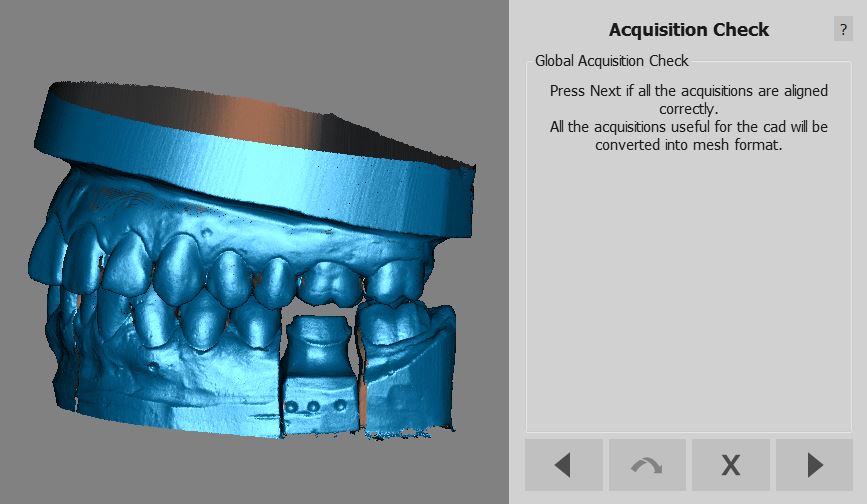Difference between revisions of "Wiz ProjectCheck"
(Marked this version for translation) |
|||
| Line 6: | Line 6: | ||
<!--T:2--> | <!--T:2--> | ||
| − | After all the data needed by the project is acquired, aligned and cleaned of the unwanted parts the Wizard will | + | After all the data needed by the project is acquired, aligned and cleaned of the unwanted parts the Wizard will displayed all the acquired and edited data. It is possible to: |
<!--T:3--> | <!--T:3--> | ||
| Line 19: | Line 19: | ||
<!--T:6--> | <!--T:6--> | ||
| − | If the project contains some implants | + | If the project contains some implants read about the [[Wiz_ImplantAlign|Implant Align]] Step. <br /> |
<!--T:7--> | <!--T:7--> | ||
| − | If the project has no implants | + | If the project has no implants proceed directly to the [[Wiz_Export|Export]] Step |
</translate> | </translate> | ||
Revision as of 15:01, 26 August 2015
Wizard Project Check
After all the data needed by the project is acquired, aligned and cleaned of the unwanted parts the Wizard will displayed all the acquired and edited data. It is possible to:
- Confirm that everything is allright and click
 to convert the acquisitions in meshes
to convert the acquisitions in meshes - Close the wizard with the
 button and manually edit some acquisitions
button and manually edit some acquisitions - Click the
 button to turn back to a previous step and fix some problems
button to turn back to a previous step and fix some problems
Next
If the project contains some implants read about the Implant Align Step.
If the project has no implants proceed directly to the Export Step