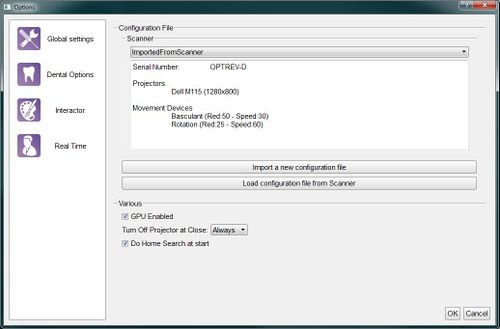Difference between revisions of "Dental Options Global/de"
(Created page with "Um einen neuen konfigurierten Scanner hinzuzufügen sind zwei Vorgänge verfügbar:") |
(Created page with "*'''Import a new configuration file''': öffnet ein Fenster für das Laden eines am PC bestehenden Files *'''Load configuration file from Scanner''': lädt die Konfigurations...") |
||
| Line 7: | Line 7: | ||
Um einen neuen konfigurierten Scanner hinzuzufügen sind zwei Vorgänge verfügbar: | Um einen neuen konfigurierten Scanner hinzuzufügen sind zwei Vorgänge verfügbar: | ||
| − | * '''Import a new configuration file''' : | + | *'''Import a new configuration file''': öffnet ein Fenster für das Laden eines am PC bestehenden Files |
| − | * '''Load configuration file from Scanner''' : | + | *'''Load configuration file from Scanner''': lädt die Konfigurationsdatei vom internen Scannerspeicher herunter (nur für ab 2015 hersgestellte Scanner verfügbar) |
After the scanner configuration, there are 3 global options: | After the scanner configuration, there are 3 global options: | ||
Revision as of 10:31, 3 February 2016
Global
Dieser Bereich der Optionenmaske enthält Informationen zum Scanneranschluss. OpticalRevEng Dental funktioniert mit all unseren Scannern, es kann aber nur ein Scanner nach dem anderen aktiviert werden. Der Scanner in Betrieb wird von der Liste der konfigurierten Scannern ausgewählt, die im Aufklappmenü oben verfügbar ist.
Um einen neuen konfigurierten Scanner hinzuzufügen sind zwei Vorgänge verfügbar:
- Import a new configuration file: öffnet ein Fenster für das Laden eines am PC bestehenden Files
- Load configuration file from Scanner: lädt die Konfigurationsdatei vom internen Scannerspeicher herunter (nur für ab 2015 hersgestellte Scanner verfügbar)
After the scanner configuration, there are 3 global options:
- GPU Enabled : if this option is enabled, the software uses the GPU to speed up the Mesh Generation.
- Do Home Search at start : if this option is enabled, the scanner will look for the movement system's zero position every time it is launched.
- Turn Off Projector at Close : this option configures the behaviour of the projector any time the software is closed:
- Always : the projector will be turned off every time the software is closed
- Never : the projector will be left on every time the software is closed (it will turn off automatically after a few minutes)
- Ask : when the software is closed, it will ask the user whether the projector must be switched off or not