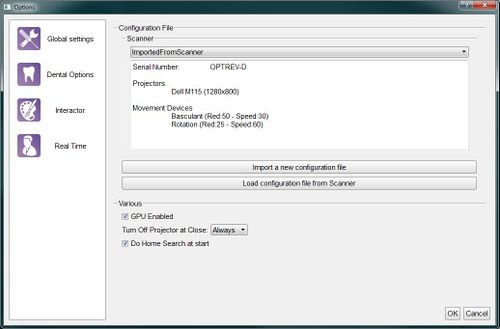Difference between revisions of "Dental Options Global/es"
(Created page with "Hay dos formas de añadir una configuración de escáner:") |
(Created page with "*'''Importar un nuevo archivo de configuracion''': abre una "Ventana para Cargar un Archivo" para buscar y cargar un archivo de configuracion del disco") |
||
| Line 8: | Line 8: | ||
Hay dos formas de añadir una configuración de escáner: | Hay dos formas de añadir una configuración de escáner: | ||
| − | * ''' | + | *'''Importar un nuevo archivo de configuracion''': abre una "Ventana para Cargar un Archivo" para buscar y cargar un archivo de configuracion del disco |
| − | |||
After the scanner configuration, there are 3 global options: | After the scanner configuration, there are 3 global options: | ||
Revision as of 17:48, 10 January 2016
Global
Esta sección de opciones proporciona la información mínima para la conexión del escáner. OpticalRevEng Dental está configurado para utilizar muchos escáneres, aunque se puede activar solo un escáner a la vez. El escáner activo actual está seleccionado en la lista de escáneres configurada en el menu despegable en la parte superior de la ventana.
Hay dos formas de añadir una configuración de escáner:
- Importar un nuevo archivo de configuracion: abre una "Ventana para Cargar un Archivo" para buscar y cargar un archivo de configuracion del disco
After the scanner configuration, there are 3 global options:
- GPU Enabled : if this option is enabled, the software uses the GPU to speed up the Mesh Generation.
- Do Home Search at start : if this option is enabled, the scanner will look for the movement system's zero position every time it is launched.
- Turn Off Projector at Close : this option configures the behaviour of the projector any time the software is closed:
- Always : the projector will be turned off every time the software is closed
- Never : the projector will be left on every time the software is closed (it will turn off automatically after a few minutes)
- Ask : when the software is closed, it will ask the user whether the projector must be switched off or not