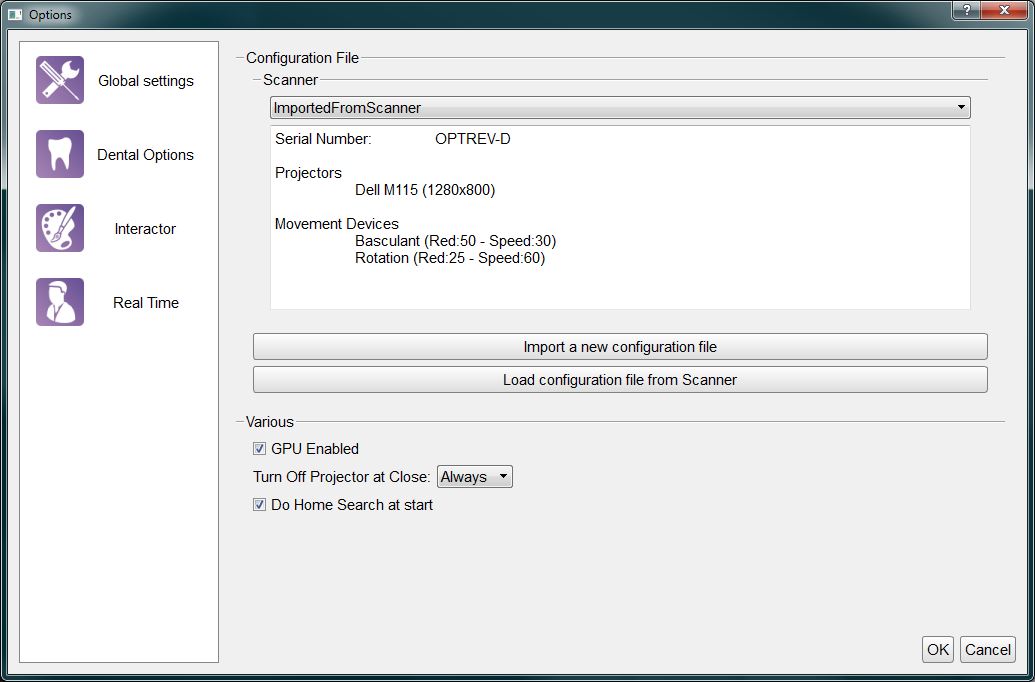Difference between revisions of "Dental Options Global"
(Marked this version for translation) |
|||
| Line 5: | Line 5: | ||
<!--T:5--> | <!--T:5--> | ||
| − | This options section | + | This options section provides the minimum information for the scanner connection. OpticalRevEng Dental be configured to work with many scanners, however only one scanner at a time can be active. The current active scanner is selected in the configured scanner list in the drop down menu at the top of the dialog. |
<!--T:2--> | <!--T:2--> | ||
| Line 12: | Line 12: | ||
<!--T:6--> | <!--T:6--> | ||
* '''Import a new configuration file''' button : Opens a '''Open File Dialog'' to find and load a configuration file from the disk | * '''Import a new configuration file''' button : Opens a '''Open File Dialog'' to find and load a configuration file from the disk | ||
| − | * '''Load configuration file from Scanner''' button : | + | * '''Load configuration file from Scanner''' button : Downloads the configuration file from the scanner's memory (Only available from 2015 scanners' serie) |
<!--T:3--> | <!--T:3--> | ||
| Line 18: | Line 18: | ||
<!--T:7--> | <!--T:7--> | ||
| − | * '''GPU Enabled''' : The software | + | * '''GPU Enabled''' : The software uses the GPU to speed up the Mesh Generation if this option is enabled. |
| − | * '''Do Home Search at start''' : The scanner will search for the movement system zero position every time the software starts if this option is enabled. | + | * '''Do Home Search at start''' : The scanner will search for the movement system's zero position every time the software starts if this option is enabled. |
| − | * '''Turn Off Projector at Close''' : This options | + | * '''Turn Off Projector at Close''' : This options configures the behaviour of the projector any time the software gets closed: |
| − | ** '''Always''' : The projector is turned off every time the software is closed | + | ** '''Always''' : The projector is turned off every time the software is closed |
| − | ** '''Never''' : The projector is left on every time the software is closed | + | ** '''Never''' : The projector is left on every time the software is closed (It'll turn off automatically after some time) |
| − | ** '''Ask''' : When the software | + | ** '''Ask''' : When the software closes it'll ask the user whether the projector must be switched off or not |
<!--T:4--> | <!--T:4--> | ||
[[File:Dental 2 5 options global.jpg|center]] | [[File:Dental 2 5 options global.jpg|center]] | ||
</translate> | </translate> | ||
Revision as of 07:18, 27 August 2015
Global
This options section provides the minimum information for the scanner connection. OpticalRevEng Dental be configured to work with many scanners, however only one scanner at a time can be active. The current active scanner is selected in the configured scanner list in the drop down menu at the top of the dialog.
There are two ways to add a scanner configuration:
- Import a new configuration file' button : Opens a Open File Dialog to find and load a configuration file from the disk
- Load configuration file from Scanner button : Downloads the configuration file from the scanner's memory (Only available from 2015 scanners' serie)
After the scanner configuration there are 3 global options:
- GPU Enabled : The software uses the GPU to speed up the Mesh Generation if this option is enabled.
- Do Home Search at start : The scanner will search for the movement system's zero position every time the software starts if this option is enabled.
- Turn Off Projector at Close : This options configures the behaviour of the projector any time the software gets closed:
- Always : The projector is turned off every time the software is closed
- Never : The projector is left on every time the software is closed (It'll turn off automatically after some time)
- Ask : When the software closes it'll ask the user whether the projector must be switched off or not