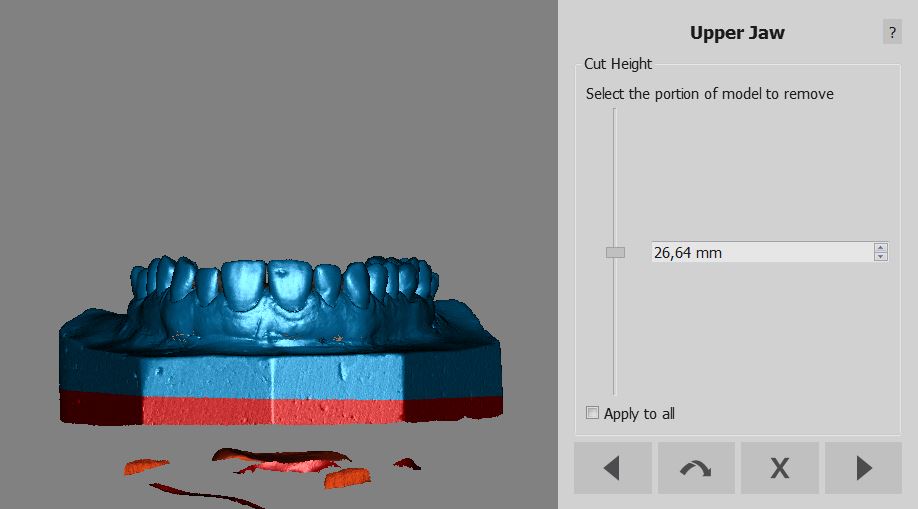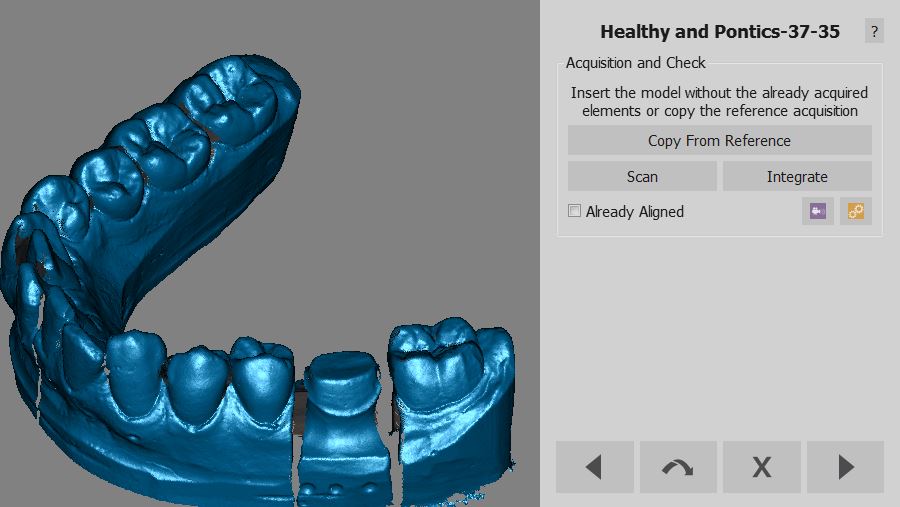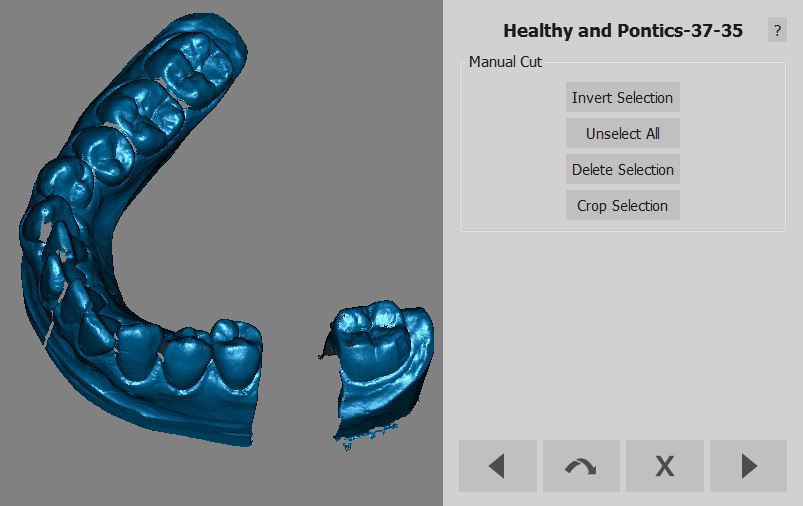Difference between revisions of "Wiz BaseCutAndAutoCleaning"
m |
|||
| Line 37: | Line 37: | ||
[[File:Dental 2 5 wizHealthyAutoCut.jpg]] | [[File:Dental 2 5 wizHealthyAutoCut.jpg]] | ||
| − | + | ||
<!--T:13--> | <!--T:13--> | ||
After this step, the Wizard will [[Wiz_Align|Align]] the object to the rest of the project. | After this step, the Wizard will [[Wiz_Align|Align]] the object to the rest of the project. | ||
</translate> | </translate> | ||
Revision as of 13:38, 4 September 2015
Base Cut
When acquiring data from the scanner, part of the model holder will be necessarily acquired as well.
The model holder information can create problems in the alignment and mesh generation, so it's important to remove it.
The software will provide a specific Wizard page with a slider. The slider changes the Base Height. Changing the slider's position, part of the acquisition will be selected.
Find an appropriate slider position that will select the model holder base and not the rest of the object.
Auto Cleaning
By pressing next in the Base Cut step, the software will analize the acquisition and try to remove all the duplicate data already in the project like:
- Stumps from the Healthy and Pontics acquisition
- Stone model from the Gingiva acquisition
- Stone model from the Waxup Reference acquisition
- Stone model from the Antagonist Bite acquisition
To skip this automatic cleaning, hold the SHIFT key while clicking on the next button
Before Auto Cleaning
After Auto Cleaning
After this step, the Wizard will Align the object to the rest of the project.